stone_family3
TPF Noob!
- Joined
- Sep 15, 2009
- Messages
- 349
- Reaction score
- 2
- Location
- Columbus Ohio
- Can others edit my Photos
- Photos NOT OK to edit
I did gray balance but all the shots are either over exposed or under exposed. They were tall taken in the same outdoor location with no shade.





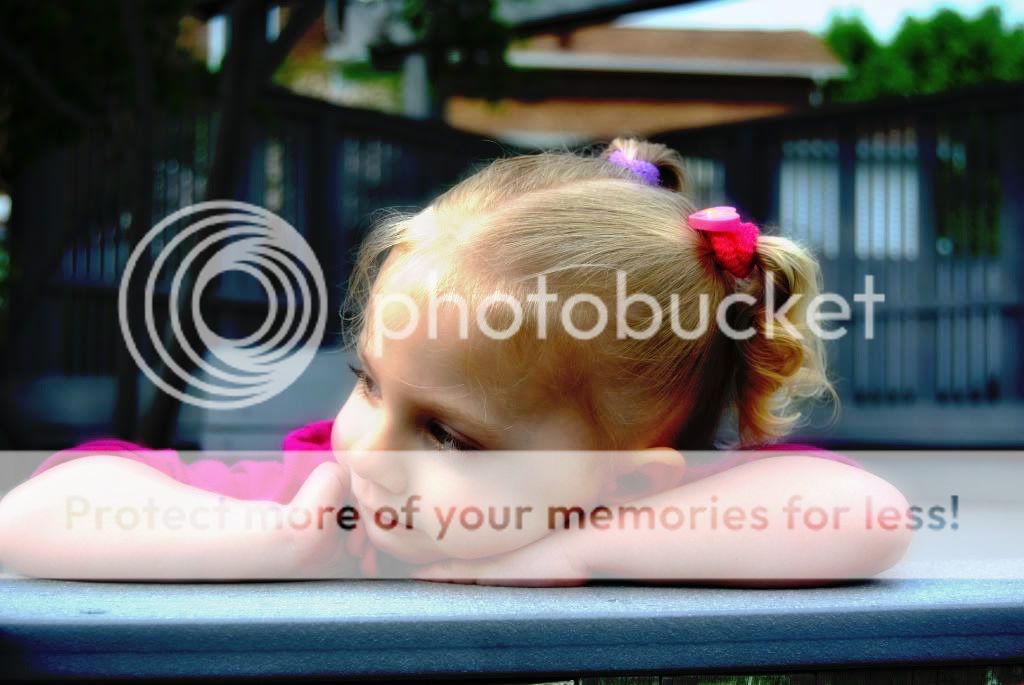






![[No title]](/data/xfmg/thumbnail/32/32942-4440dd4ca2ff307a5d19277feedf1d94.jpg?1734162769)








