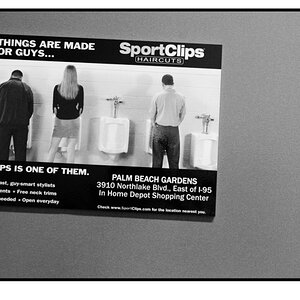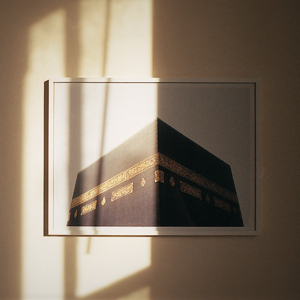dakota5176
TPF Noob!
- Joined
- Nov 2, 2012
- Messages
- 1
- Reaction score
- 0
I have some pictures that are being cropped too much when I print them. It was suggested to me that if I download Fast Stone I could add a border to the pictures so that when they are printed only the border would be cropped out. Does anyone know how to add a border in Fast Stone?