xLastShotx
TPF Noob!
- Joined
- Dec 16, 2008
- Messages
- 19
- Reaction score
- 0
- Location
- California
- Can others edit my Photos
- Photos NOT OK to edit
I have a Spyder 2 Express, and the ColorEyes Display Pro software. But I have no idea what to calibrate my monitors to for photography.
I'm not really sure what info you guys would need to help me out, so just post what you need and I will provide more information.
I'm not really sure what info you guys would need to help me out, so just post what you need and I will provide more information.

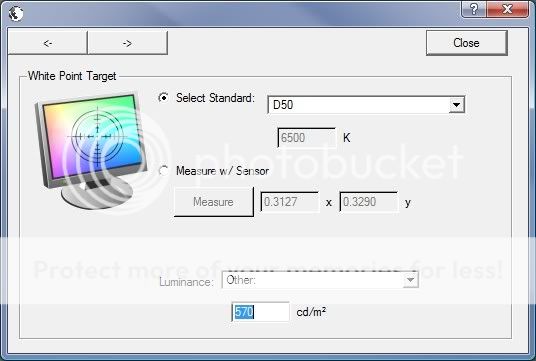
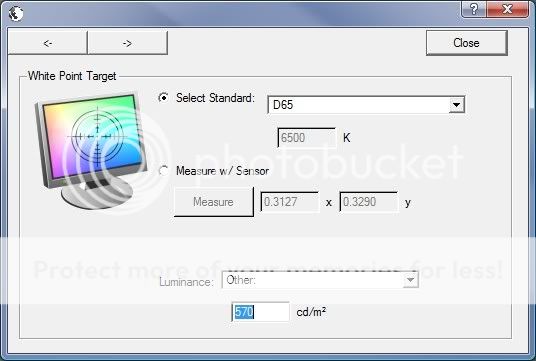














![[No title]](/data/xfmg/thumbnail/37/37106-bbbc8e30f409f82c56bead43c7565d5a.jpg?1734169829)
![[No title]](/data/xfmg/thumbnail/41/41904-bc50f4d1903ad14e244dbad5cf8e5aa4.jpg?1734176269)




![[No title]](/data/xfmg/thumbnail/30/30992-773558233723ab0d28c307a97a1a2427.jpg?1734159059)

