Slovensky
TPF Noob!
I am quite pleased with how this looks at the moment (there's one or two things that I still need to think about) BUT I need help with the edges of the shot.
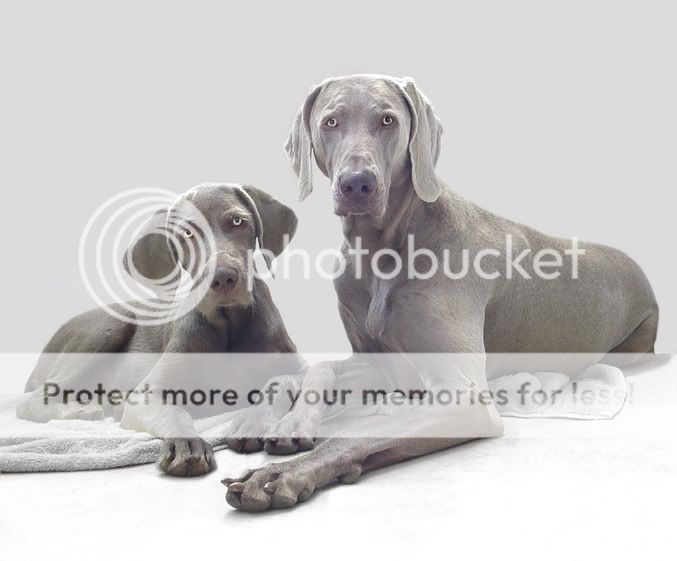
When I print it out it the grey edges look really harsh on the paper (and for the life of me I can't get it to fit, borderless, onto A4). What I want to do is have the grey gradually fading out to white to the edge of the page so that aren't any edges and the grey just fades away - does that make sense?
I have tried everything I can think of (I use CS2) - blurring the edges, using the gradient tool, painting towards the middle with white and ever decreasing opacity and none of them are achieving what I'm after.....
I need to finish this before 8am tomorrow (it's just gone half past two in the afternoon for me) because it's gotta be printed off and put in the post by then.
So whaddya think of the shot and does anyone have any bright ideas to solve my problem? Pleeeeaaaassseee :hail: :crazy:
Slovensky
x
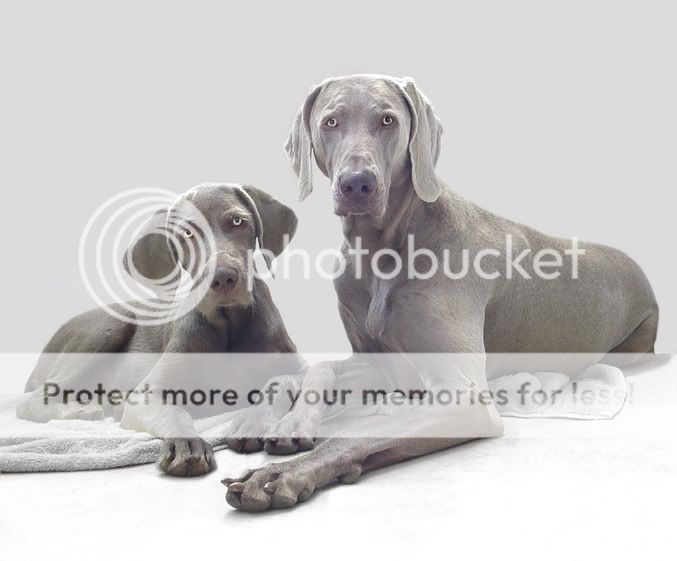
When I print it out it the grey edges look really harsh on the paper (and for the life of me I can't get it to fit, borderless, onto A4). What I want to do is have the grey gradually fading out to white to the edge of the page so that aren't any edges and the grey just fades away - does that make sense?
I have tried everything I can think of (I use CS2) - blurring the edges, using the gradient tool, painting towards the middle with white and ever decreasing opacity and none of them are achieving what I'm after.....
I need to finish this before 8am tomorrow (it's just gone half past two in the afternoon for me) because it's gotta be printed off and put in the post by then.
So whaddya think of the shot and does anyone have any bright ideas to solve my problem? Pleeeeaaaassseee :hail: :crazy:
Slovensky
x


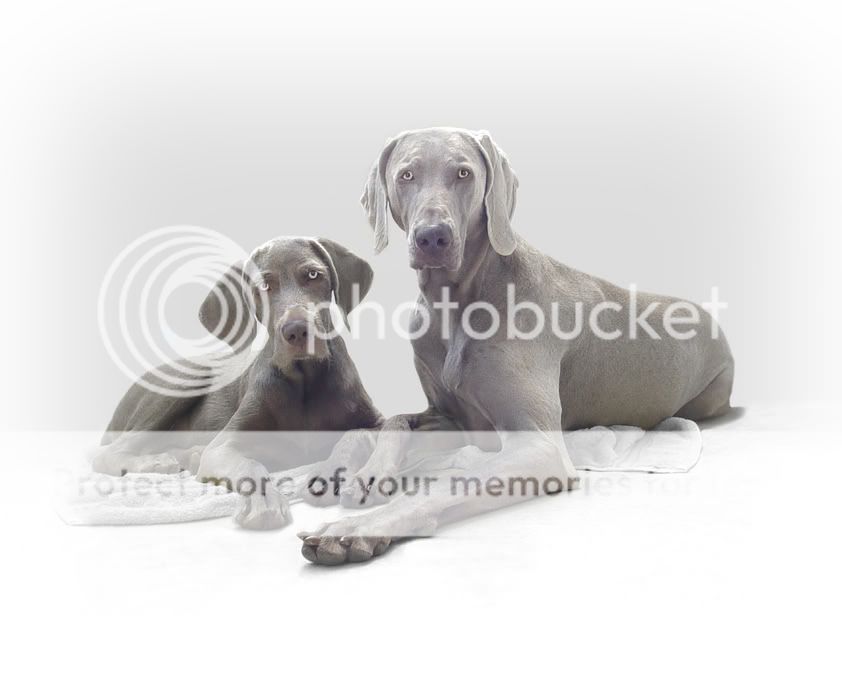



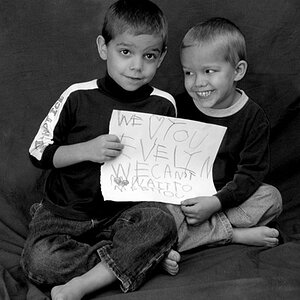
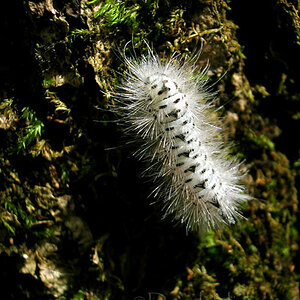
![[No title]](/data/xfmg/thumbnail/41/41933-d5af292b78e4b91211e86e0f3205eda8.jpg?1619739946)



![[No title]](/data/xfmg/thumbnail/36/36675-f6965e1e6c1fa2be4ff0460e9657fe99.jpg?1619737676)
![[No title]](/data/xfmg/thumbnail/41/41936-6640bf1c1d4b16a38584d756ef285c5e.jpg?1619739947)
