kkamin
TPF Noob!
- Joined
- Aug 25, 2009
- Messages
- 515
- Reaction score
- 17
- Location
- Minneapolis
- Can others edit my Photos
- Photos OK to edit
Imagine I'm editing in 16-bit in Photoshop and doing a lot of tonal adjustments and remapping (things that work splendidly in 16-bit), and I have a multi-layered PS file with a bunch of adjustment layers and my original image. If I then convert to 8-bit, will I still benefit from starting in 16-bit or will those benefits disappear since I have a multi-layered file with the adjustment layers now remapping an 8-bit file?
Do I need to have a flattened image before converting from 16-bit to 8-bit to retain the benefit?
Confused.
Thanks for reading.
Do I need to have a flattened image before converting from 16-bit to 8-bit to retain the benefit?
Confused.
Thanks for reading.

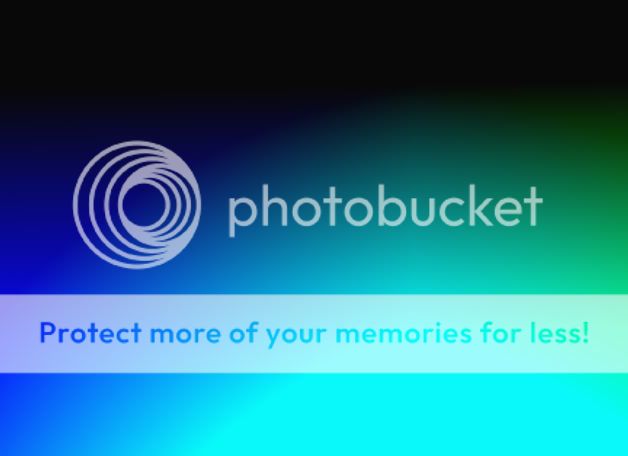
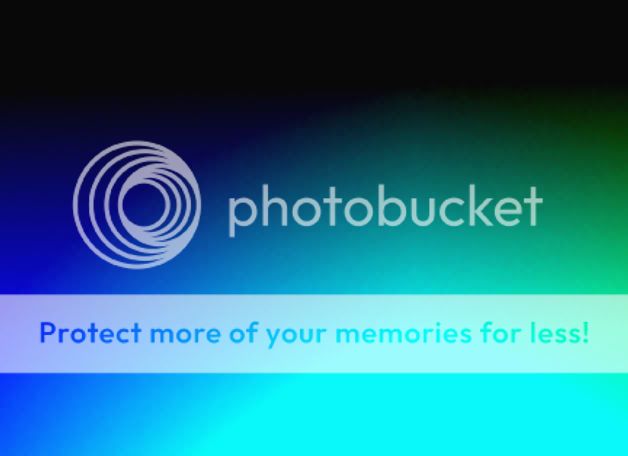


![[No title]](/data/xfmg/thumbnail/32/32632-476f3d925401f13cffe1cc2b41945614.jpg?1734162117)
![[No title]](/data/xfmg/thumbnail/40/40306-ea393f71adcd88a9abb9fb16dc6af2d5.jpg?1734174714)






![[No title]](/data/xfmg/thumbnail/40/40304-a0ff25efbc1737761e8c4d43e2caa085.jpg?1734174712)
