magicmonkey
TPF Noob!
I was out at a jazz night last night and wanted to take a few shots without flash so as not to wash out the highlights and blind the band in the process, didn't happen! There just wasn't enough light in there to get a decent shot so I had to resport to the flash in the end (I did ask the band of it was ok though). Thing is that now a lot of the highlights are gone and there are only about 5 good shots from the whole night, and that was after a LOT of playing around in photoshop. what can I do in this situation where I have no control over lighting and don't want to use a flash?
Also, related to the same band, I processed my shots into B+W ad found that a lot of detail dissapeared, is there any way to stop this?
The pics are here if anyone fancies a look :blushing:
Also, related to the same band, I processed my shots into B+W ad found that a lot of detail dissapeared, is there any way to stop this?
The pics are here if anyone fancies a look :blushing:




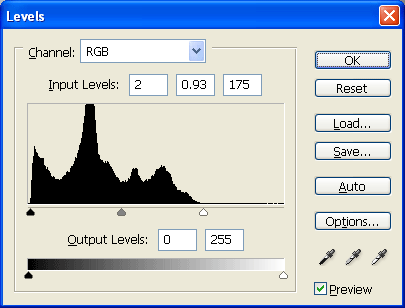

![[No title]](/data/xfmg/thumbnail/33/33341-3a6934b6cdb015b5acf31087acdcd278.jpg?1619735910)




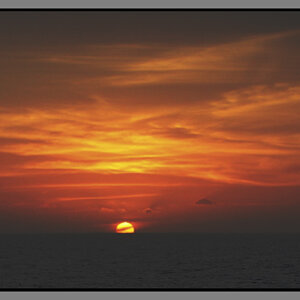
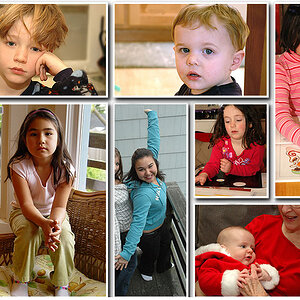
![[No title]](/data/xfmg/thumbnail/31/31743-3b294ee78fc71e7bfc025b01eafb0c2d.jpg?1619734986)



