BananaRepublic
No longer a newbie, moving up!
- Joined
- Jul 10, 2014
- Messages
- 1,319
- Reaction score
- 161
- Location
- Eire
- Can others edit my Photos
- Photos OK to edit
Following on from some considerable issues I've had I have decided to look again at my cataloguing and workflow procedures.
Initially I was taking the images from my cards and importing them to my hard drive, Mac, via Lightroom, this wasn't a big deal as I was only selecting the ones I wanted and deleting the rest.
Now I have an external SSD and I have been having some problems. I would like to know how others deal with importing utilising an SSD. It has been suggested to me, by a non photographer/user of adobe, that I should upload the files/photos to my SSD first using my own structure and then import the files into LR, giving LR its own folder on the SSD and leave it do it business and not go near it afterward. Would this be the right way to go about it ?. The SSD is a 3 TB unit.
I would welcome suggestions that would help me going forward,
Thanks,
So far 55 viewers and no responses, I don't know why I bother posting.
Here is a link to a more detailed description of the trouble I was having, its a post from a few weeks past. Help required with Lightroom library Photography Forum
Initially I was taking the images from my cards and importing them to my hard drive, Mac, via Lightroom, this wasn't a big deal as I was only selecting the ones I wanted and deleting the rest.
Now I have an external SSD and I have been having some problems. I would like to know how others deal with importing utilising an SSD. It has been suggested to me, by a non photographer/user of adobe, that I should upload the files/photos to my SSD first using my own structure and then import the files into LR, giving LR its own folder on the SSD and leave it do it business and not go near it afterward. Would this be the right way to go about it ?. The SSD is a 3 TB unit.
I would welcome suggestions that would help me going forward,
Thanks,
So far 55 viewers and no responses, I don't know why I bother posting.
Here is a link to a more detailed description of the trouble I was having, its a post from a few weeks past. Help required with Lightroom library Photography Forum
Last edited:







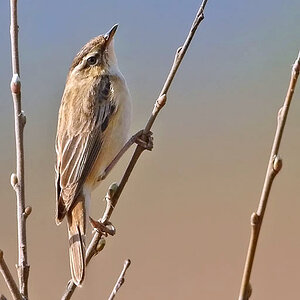



![[No title]](/data/xfmg/thumbnail/30/30871-c87f97bf2d9d493b4c08ba6482680038.jpg?1619734488)
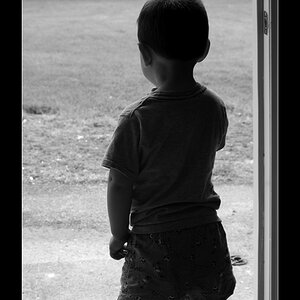
![[No title]](/data/xfmg/thumbnail/39/39293-55a527d2a9b287bf5e5b6d118abab22c.jpg?1619738958)
