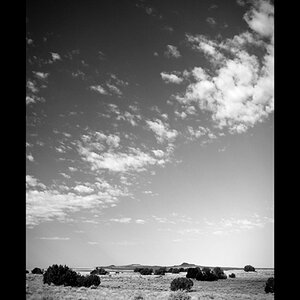My first posting of an image here on this site. This was done in my outdoor studio using all natural light. No reflectors or flash used in the creation of this portrait, but I did Photoshop out the unusual looking catchlights in her eyes and placed round ones in. Original on Kodak Portra 160 NC film then converted to digital by my lab.
Tally Ho
Tally Ho


![[No title]](/data/xfmg/thumbnail/32/32164-d68fa2de02f9bef524bbd68aac2f12e4.jpg?1619735234)
![[No title]](/data/xfmg/thumbnail/32/32165-6bb394c486dda7ec16d8fee786f03151.jpg?1619735234)


![[No title]](/data/xfmg/thumbnail/36/36393-86ce601930c671b92b6df002b7fcbd0b.jpg?1619737548)
![[No title]](/data/xfmg/thumbnail/36/36394-700ff78d7b45c663863e641a9bcf1fe1.jpg?1619737548)
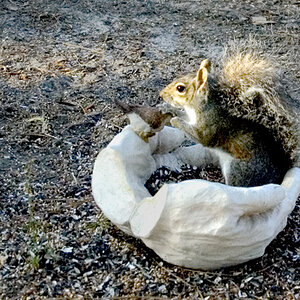
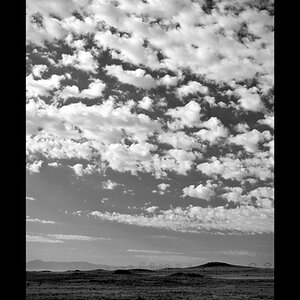

![[No title]](/data/xfmg/thumbnail/32/32162-dd2cfb373402c59de9c6f13cee73b0fb.jpg?1619735234)