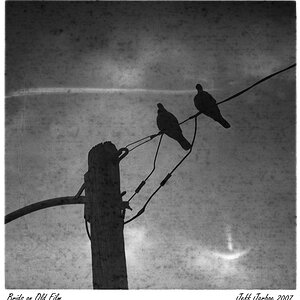allthingsapple
TPF Noob!
- Joined
- Jan 10, 2011
- Messages
- 57
- Reaction score
- 3
- Location
- Colorado
- Can others edit my Photos
- Photos OK to edit
My Canon T2i has an aspect ratio of 3:2 (and I am assuming this is not adjustable). I am using Photoshop Elements and printing on 8.5 X 11 paper. My borders are totally screwed up (inconsistent, uneven, too large--1 inch in some cases, 1/2 inch other times, etc).....I talked to someone at Epson who said that if my images were originally shot with a 5:4 aspect ratio, my prints would have better, more even (and smaller) borders using 8.5 X 11 paper.
Question: Is there a way to resize my images in Elements (I think it might have something to do with resetting the canvas size???) that will produce prints with better, smaller, and more even borders?
Please help-------before I throw camera, printer, and paper out the window.............
Question: Is there a way to resize my images in Elements (I think it might have something to do with resetting the canvas size???) that will produce prints with better, smaller, and more even borders?
Please help-------before I throw camera, printer, and paper out the window.............









![[No title]](/data/xfmg/thumbnail/33/33351-cd8e1d901d113ee8f9312e19478885a7.jpg?1619735918)