naiku
TPF Noob!
- Joined
- Mar 23, 2017
- Messages
- 33
- Reaction score
- 7
- Can others edit my Photos
- Photos OK to edit
I am definitely what you would call a beginner, trying to have some fun with astrophotography since the sky gets pretty dark out here, Skyline Drive is 10 minutes away etc. Shooting with a Nikon D3200 and using a Tokina 11-16mm lens.
This is one of a set of images that I took, I did some editing in Lightroom:
The second is a merged set from Photoshop with a Median filter applied, while I like the look of it, I don't like how I lost so much of the details:

Any tips? suggestions? I can upload an original version to show what they started out as.
Thanks.
This is one of a set of images that I took, I did some editing in Lightroom:
The second is a merged set from Photoshop with a Median filter applied, while I like the look of it, I don't like how I lost so much of the details:

Any tips? suggestions? I can upload an original version to show what they started out as.
Thanks.



![[No title]](/data/xfmg/thumbnail/37/37536-3578b4f283f738d862be62d896fa52d5.jpg?1619738132)










