JClishe
No longer a newbie, moving up!
- Joined
- May 28, 2009
- Messages
- 828
- Reaction score
- 106
- Location
- Cincinnati, OH
- Can others edit my Photos
- Photos OK to edit
I have 3 LCD displays on my desktop. They're each different brands and they're each rather inexpensive. Well, one of them was very expensive, but that's because it was purchased in 2004. I recently purchased the X-Rite i1Display 2 and calibrated all 3 displays. They're all much better, but they all still look a little different from each other. Primarily the reds seem to be different shades. So I'm still in the same situation that I was in before I calibrated; I don't know which display to consider correct and use for my editing.
I've been considering buying an X-Rite ColorChecker chart to create a custom camera calibration in Lightroom. Would I be able to hold the chart up to each of my displays and compare it to the photo of the chart to see which display most accurately represents the real thing? Well, I know I "can" do that, but I'm not certain how accurate that method will be.
Any suggestions?
I've been considering buying an X-Rite ColorChecker chart to create a custom camera calibration in Lightroom. Would I be able to hold the chart up to each of my displays and compare it to the photo of the chart to see which display most accurately represents the real thing? Well, I know I "can" do that, but I'm not certain how accurate that method will be.
Any suggestions?


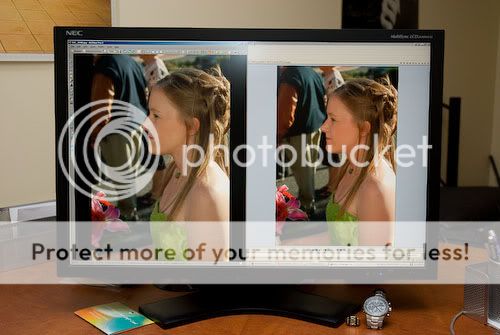


![[No title]](/data/xfmg/thumbnail/35/35263-86f580cf5d28d23109a45984030a79ad.jpg?1734166920)








