Calibun
TPF Noob!
- Joined
- Nov 16, 2013
- Messages
- 21
- Reaction score
- 1
- Can others edit my Photos
- Photos OK to edit
These are way back when I first got my DSLR and I didn't quite nail the color balance. I have tried every which way to fix the color and some other issues to no avail. I already lost my dog's "puppy puppy" (6-14 wks) photos and these are all I have left of his teen stages.
Any tips to save them? These are the resized versions but thankfully I am a total hoarder and I still have the fullsize, original JPEG's which I can post as well! I have never really done much post-processing (I try to get as correct color and exposure on the photo itself) but looking back through old photos these are pretty bad but all I have.





Any tips to save them? These are the resized versions but thankfully I am a total hoarder and I still have the fullsize, original JPEG's which I can post as well! I have never really done much post-processing (I try to get as correct color and exposure on the photo itself) but looking back through old photos these are pretty bad but all I have.





Last edited:








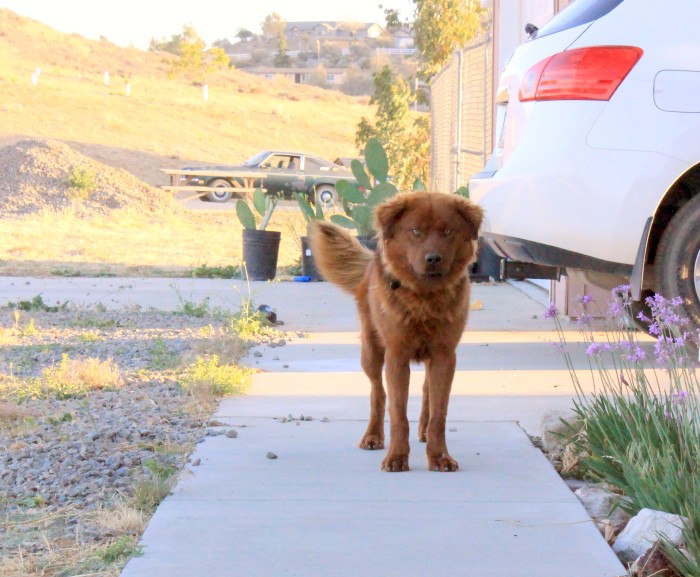

![[No title]](/data/xfmg/thumbnail/38/38740-d1a7721cf77e9309a9b4a4829c65fdd4.jpg?1619738704)
![[No title]](/data/xfmg/thumbnail/42/42467-e93a2a1ecfbab434ac7d27c9d0dd0a02.jpg?1619740193)
![[No title]](/data/xfmg/thumbnail/38/38741-89a8c6f9d841889783a4fae2b8c40902.jpg?1619738704)



![[No title]](/data/xfmg/thumbnail/38/38262-10a9668da9a2b36a92cddde57caf87bc.jpg?1619738547)

![[No title]](/data/xfmg/thumbnail/42/42470-d80cbcbbacb42bbe46ac0a0f6fcb20e0.jpg?1619740193)
![[No title]](/data/xfmg/thumbnail/42/42471-71fb529e01fae8170cc2a98655bd05e7.jpg?1619740193)

