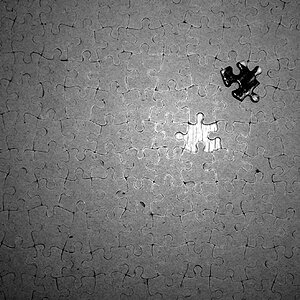sam_justice
TPF Noob!
- Joined
- Jul 10, 2009
- Messages
- 555
- Reaction score
- 0
- Location
- Brighton, UK
- Website
- www.samueljustice.net
- Can others edit my Photos
- Photos OK to edit
I was up a huge highrise today on the roof and saw this crossroad in the middle of the city outside of a shopping centre, thought it would make an excellent tilt shift style photo but I don't have a tilt shift lens (cannot afford one!) Thankfully it's not too hard to replicate in PS, c&c?

:EDIT: for those of you who wish to try this, here's a quick tutorial I've knocked together for you.
The best images for this technique need to be high up looking down, as though you're looking at a model, countryside and cityscapes work the best for this (anything you'd expect to see in a model village (model village?! I'm 22 going on 70..)). Once you've picked your image, load it up in Photoshop.
Now let the fun begin..
Press Q to enter quick mask mode.

Now press G to use the gradient tool.

You want the gradient set to this option.

Now draw a vertical line (vertical!) starting at the point of the image you do not want to be blurred.
Now your image will look like this

Press Q to exit quick mask mode and you'll notice the selection area of your gradient highlighted.

Now go to filter-blur-lens blur.
Play with the settings until you get something you like.
And walah the image now looks like a tilt shift! There are some extra touches I like to do to really make it stand out. Firstly, little models that have lights don't give out anywhere near as much powerful light as there real counterpart. To mimic this effect I burn down the dark areas of the image and dodge up the light areas, this gives the effect of "model lighting" on the image. After this you want to really saturate the colours to give a hand painted toy like feel.
Then sharpen the image a lot to really make the sharp area stand out.
Congratulations, you've saved yourself $$$ on a tilt shift lens.

:EDIT: for those of you who wish to try this, here's a quick tutorial I've knocked together for you.
The best images for this technique need to be high up looking down, as though you're looking at a model, countryside and cityscapes work the best for this (anything you'd expect to see in a model village (model village?! I'm 22 going on 70..)). Once you've picked your image, load it up in Photoshop.
Now let the fun begin..
Press Q to enter quick mask mode.

Now press G to use the gradient tool.

You want the gradient set to this option.

Now draw a vertical line (vertical!) starting at the point of the image you do not want to be blurred.
Now your image will look like this

Press Q to exit quick mask mode and you'll notice the selection area of your gradient highlighted.

Now go to filter-blur-lens blur.
Play with the settings until you get something you like.
And walah the image now looks like a tilt shift! There are some extra touches I like to do to really make it stand out. Firstly, little models that have lights don't give out anywhere near as much powerful light as there real counterpart. To mimic this effect I burn down the dark areas of the image and dodge up the light areas, this gives the effect of "model lighting" on the image. After this you want to really saturate the colours to give a hand painted toy like feel.
Then sharpen the image a lot to really make the sharp area stand out.
Congratulations, you've saved yourself $$$ on a tilt shift lens.
Last edited:



![[No title]](/data/xfmg/thumbnail/31/31979-ea92aca54ae865842d998c9cec534991.jpg?1619735137)



![[No title]](/data/xfmg/thumbnail/31/31756-ed344608f5fc9a69ff1d67dc7d03161c.jpg?1619734993)

![[No title]](/data/xfmg/thumbnail/32/32181-195f34b5d304506aafc7ec317f64563f.jpg?1619735235)