I have eye-ball calibrated my monitor
Ok stop there. There are serious problems with eye-ball calibrating your screen.
1. Your eyes adjust to conditions. For instance if you use your screen and try and white balance using some eyeball tools you will invariably find that your screen is properly white balanced, regardless of colour temperature setting or any tint. Your eyes stab you in the back in this case.
2. Gamma adjustments calibrate your monitor for one single shade.
3. When you adjust your screen you invariably introduce drifts. Calibration software compensates for this by adjusting the tone for a range of grey values. You'll find even high quality screens are quite horrible in this regard.
4. Finally (for my point at the moment anyway), calibration is pointless without profiling. The first thing any software with a calibrator does when you calibrate your screen is generate a screen profile. There's no point in having a perfectly calibrated screen with a deltaU value of close to zero if Photoshop has no idea what shade of red your screen is actually showing.
Anyway you've already said you're working on this, just don't fall into a false sense of security.
I was under the impression that when in photoshop, I should soft-proof for the printer I'll be using (which I do), then before saving for printing, I should set the photo profile to the appropriate printer, which is why I save the photo to the ICC profile given to me by the lab I take it to. I talked to the lab about this, and this is what they advised; they also said I should ask them not to apply any of their own color corrections. I am also following a book to learn this all: "Photoshop CS6 Quick Visual Guide."
On that same note- I have learned that sRGB is the best profile to use for web photos, and Adobe (1998) is best profile to use for printing... incorrect??? I've been very diligent about leaning this, so I'm not trying to do this blindly

I'll start with the last comment. You are in general correct, but it's important to know the reasons why, and more importantly when and how. sRGB is the standard gamut used for computer displays for many a year. Due to 20 years of dragging feet in the colour management it is about the only colour profile you can actually trust. There's no guaranteeing that any other colour profile will be viewed or printed correctly by other people if you don't use sRGB. Even many browsers don't support colour management properly, though this has gotten better in the past 2 years. All the wonderfully colourful pictures you see on the net are sRGB so if you're trying to match your favourite photographer remember that the colour gamut is unlikely to be the limiting factor if you haven't seen the image in some wonderful gallery on some high quality printing process.
As for when and how, the sRGB colour gamut covers nearly everything you can see in nature. Brilliant sunsets, deep cyans from shallow oceans, and artificial lighting like LEDs and lasers are wider than the sRGB gamut but for the most part you're well inside it. You can check this yourself in photoshop by taking your image, setting the softproof target to sRGB, and then enabling the gamut warning. The tiny areas of grey are bits which fall outside the sRGB gamut, often only slightly. If nothing is grey then there's no point in using anything wider than sRGB.
Finally how, when using colour profiles that are wider than sRGB it is HIGHLY recommended to use 16bit processing and save files in a 16bit format at all times. The reason is that there are more than 16.7million different discernible colour shades in wider gamuts. Using wide gamuts with formats like JPEG can quickly destroy some delicate gradients. Colour management needs to be treated carefully before it makes things worse.
Now to that end the lab must be smoking crack. The output profile should never match the working profile. That's the whole point of printing. The reason is simple, suppose you go in today and get your wonderful print done, all looks great and fine. Tomorrow they get their printer re-calibrated (which they should be doing frequently), or update some software, or do some other minor modification, you go in again with the same colour profile and your results suck. The conversion from a working profile to an output profile should only ever be done on the fly at the time when the output is displayed.
The soft-proofing steps are correct. You need to understand how your image will look with the limited gamuts printers will print. This is especially important at the edges of the gamut where saturated colours can make textures or patterns disappear. Soft-proofing gives you the chance to desaturate or otherwise adjust to compensate so your image will look correct when *THEY* apply their carefully setup colour corrections.
Now the method you use will work, providing the profile they provided is 100% up to date, you know what you're doing, and they play along and disable their own colour corrections. It is a horrendous perversion of the colour management process but caveat emptor, and if the lab come back with a picture that doesn't look right I'm sure you've given them all manner of excuses as to why the result isn't as you expect.

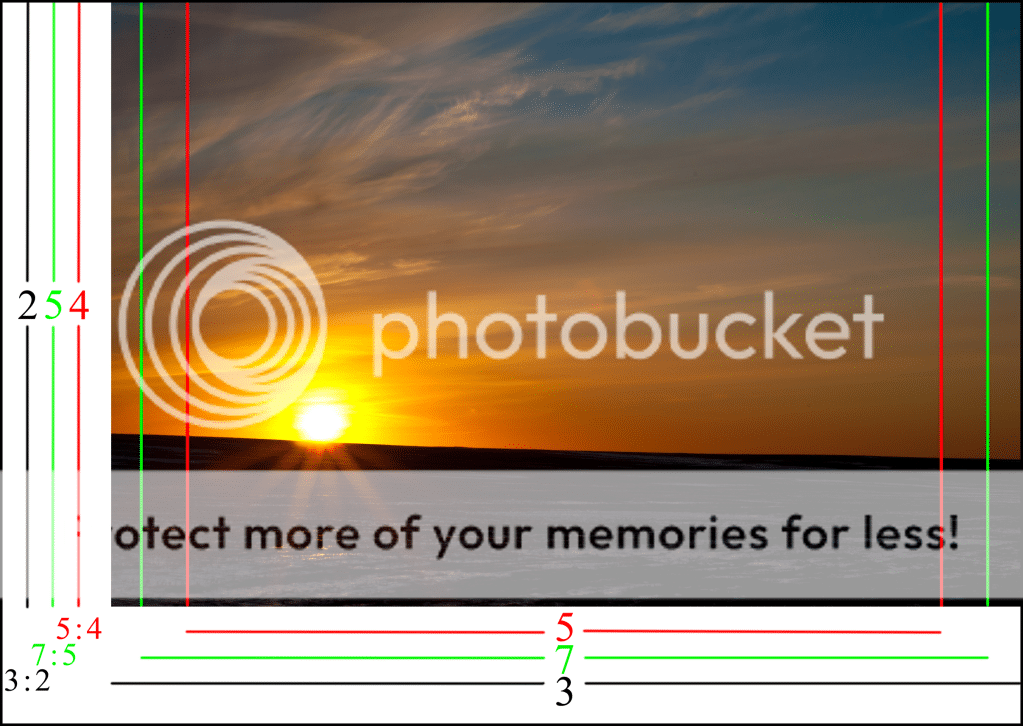
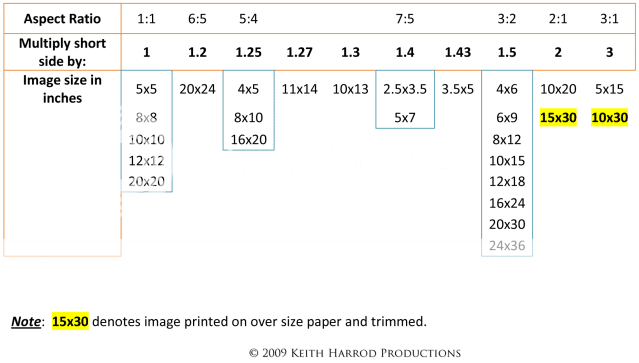


![[No title]](/data/xfmg/thumbnail/34/34075-a2fb0d7352396e58920e196958f6d006.jpg?1734164511)








