avz10
TPF Noob!
- Joined
- Jan 3, 2011
- Messages
- 29
- Reaction score
- 0
- Location
- Johannesburg, South Africa
- Can others edit my Photos
- Photos OK to edit
I have a Canon EOS 450D and learning Photoshop (CS5)
I take my photos in RAW and do most of the editing in PS Adobe RAW. I save the edited photos in jpeg format, but keep the originals. My computer crashed and I am not sure what I do wrong, but there is a lot of noise when I use a photo as a desktop background.
Editing:
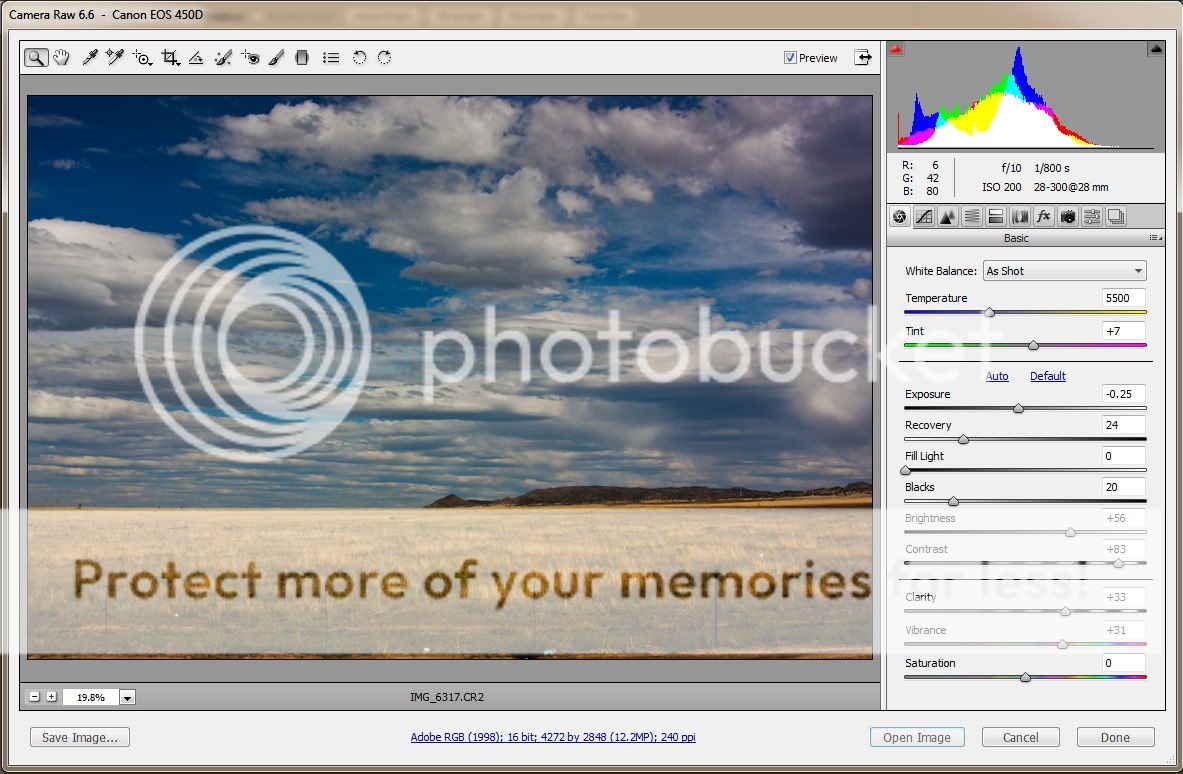
Background (the noise does not show up very well in this screenshot):
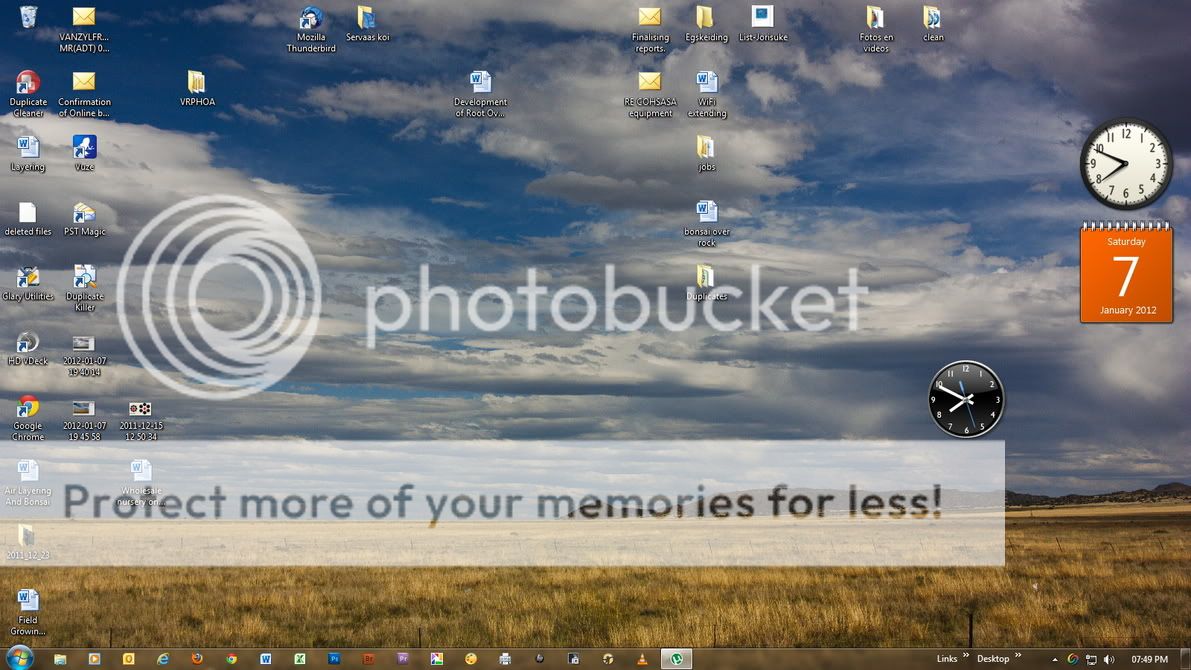
Picture data:
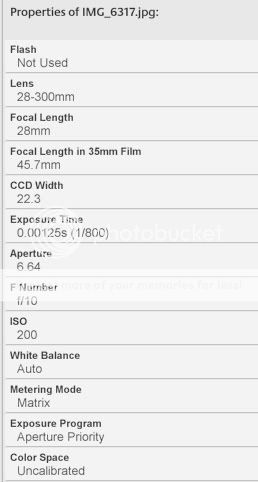
Any advice please??
I take my photos in RAW and do most of the editing in PS Adobe RAW. I save the edited photos in jpeg format, but keep the originals. My computer crashed and I am not sure what I do wrong, but there is a lot of noise when I use a photo as a desktop background.
Editing:
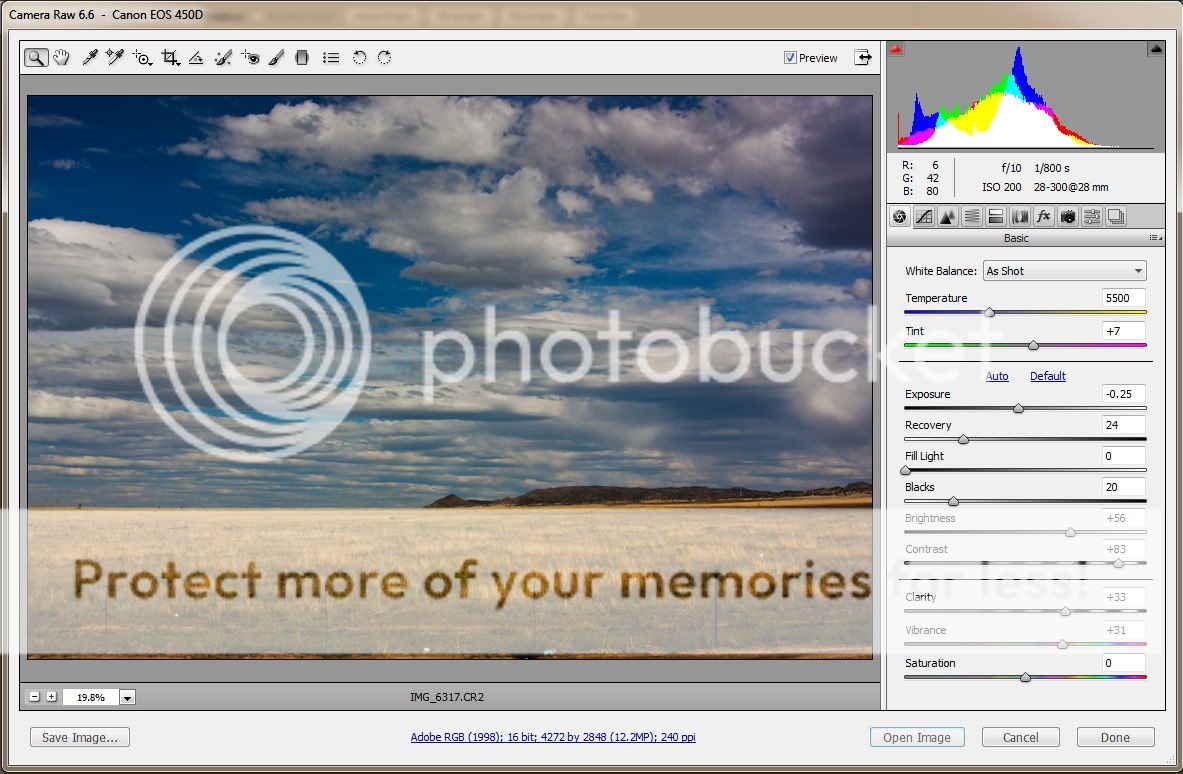
Background (the noise does not show up very well in this screenshot):
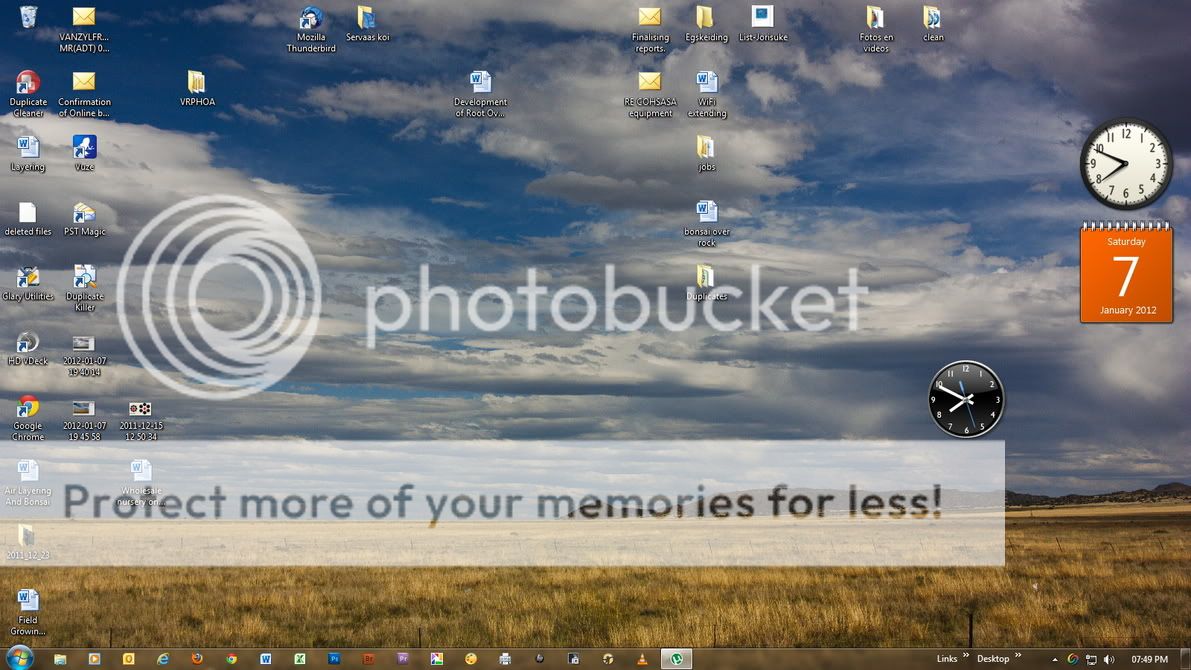
Picture data:
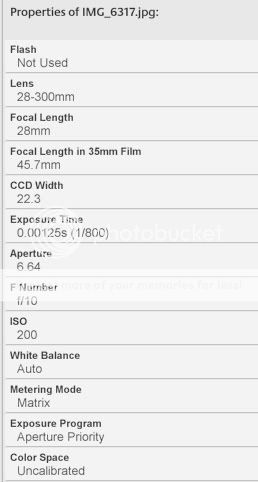
Any advice please??


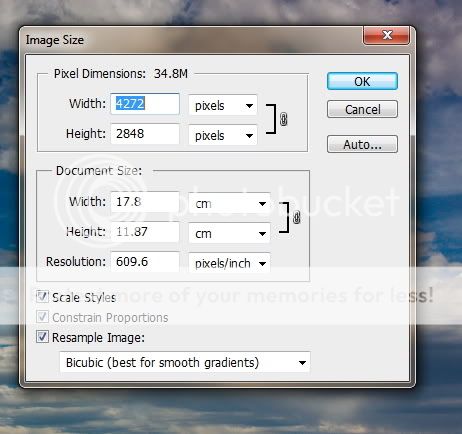
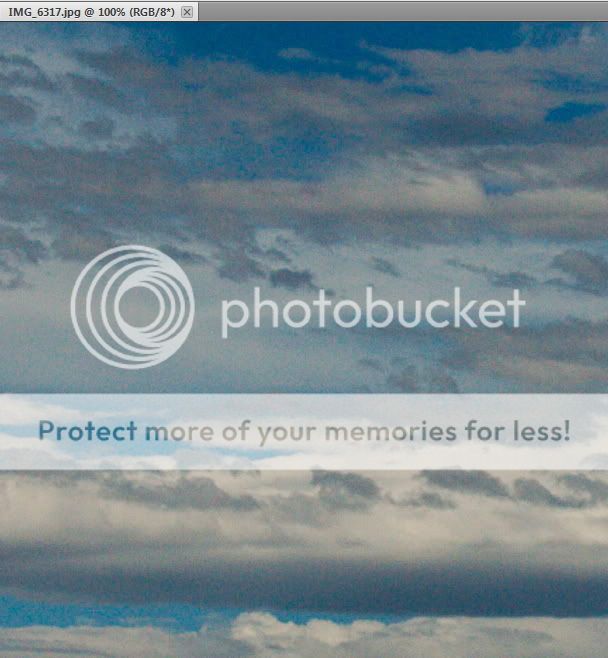
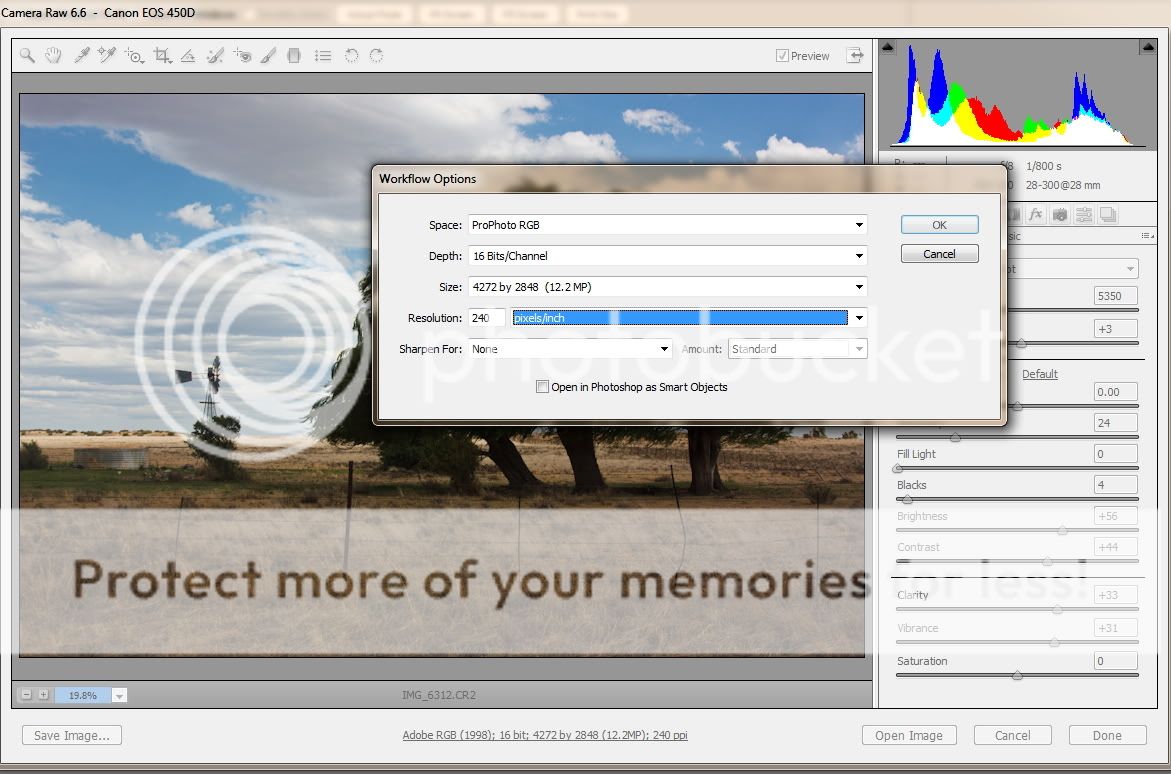






![[No title]](/data/xfmg/thumbnail/39/39511-592cbd68b1d797ffce7e41e4fbfed890.jpg?1619739066)
![[No title]](/data/xfmg/thumbnail/42/42484-fe2beb05d743deaf21681664722538d4.jpg?1619740195)



