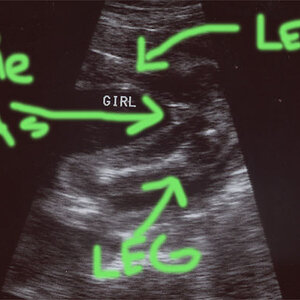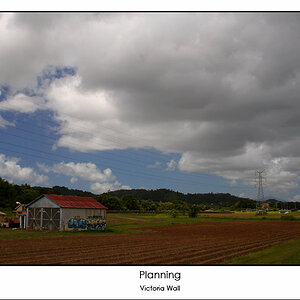- Joined
- Mar 29, 2016
- Messages
- 14,857
- Reaction score
- 8,313
- Can others edit my Photos
- Photos NOT OK to edit
Anyone tried an external graphics card connected to a laptop via Thunderbolt port, for editing in Lr utilizing something like the desktop version of Nvidia's Quadro RTX 6000 24GB or the GeForce RTX 2080 Ti 11GB which is supposedly almost as fast?????