SlasherPay
TPF Noob!
- Joined
- Feb 1, 2014
- Messages
- 4
- Reaction score
- 0
- Location
- New York
- Can others edit my Photos
- Photos OK to edit
I bought my D7000 a month ago and very pleased with the performance. Like most of you folks reading this, I found my pictures to be little on the softer edge. After wiggling with the settings and reading on forums, this is the solution to get sharp pictures right out of the camera.
The picture controls in the camera really do mess up with your pictures. For example: The Standard and The Landscape picture controls really make the pictures soft, so you find less prominent edges and skin textures. In my research on the forums, I found out that these Picture controls only apply to the JPG Files and NOT to the RAW (NEF) Files even though in the preview screen it shows as being applied. However that picture control is just applied to the embedded jpg thumb into the RAW file as the camera itself cannot view the raw data. This thumb jpg has a sole purpose of previewing it on the camera LCD and is automatically discarded when we process/convert the RAW in Adobe Photoshop/NX2 or any other good RAW processing software (I read Lightroom enforces certain camera setting data into imported RAW Images)
Here is what needs to be done to get the best out of the camera:
1) Modify picture controls and increase sharpening to level 6 or 7 (but no more) and save them. Picture controls can be modified and saved in the Setup Menu> Manage Picture Controls. If you would like to see what setting in picture control has what effect on your image in real time, capture a RAW photo and open it in Nikon NX2 Software. Select your NEF File, then File Menu> Launch Picture Control Utility. Your Image will be loaded into the utility. Here you can click on Manual Adjust and make the necessary adjustments to Sharpness, Brightness, Contrast etc. This will give you the settings that you need to make in your camera picture controls. There is also an option to modify and save picture controls in computer and transfer it to camera but I really don't use it. I prefer to do the settings within the camera itself and save the picture controls in empty slots. Make sure you rename them distinctively so that you know.




2) In the P-A-S-M Modes, use these modified custom picture controls that you created with increased sharpening.
There is another thing. You can also change the settings for all crappy default picture controls also (notice the asterisk that indicates that the picture control has been modified) To do this, rotate Mode dial to any of the PASM Modes, then Shooting Menu> Set Picture Control>OK>Select desired picture control>Right Multi Selector (4 way button) Now move towards the bottom of "Quick Adjust" and make necessary settings individually. Then click on OK. You will see an asterisk indicating that the picture control has been modified. HOWEVER, these modified controls still return to their useless crappy default in Auto/Flash off Auto/Scene Modes ready to ruin your pictures. But they will behave in the PASM Modes exactly as you set them. That does not mean the Auto/Scene Modes are useless.




3) To make best out of Auto/Scene Modes, set the camera to shoot in RAW instead of JPG. This way the culprit picture controls are ignored. Here's the very quick shortcut that you can use at the same time you rotate the Mode Dial to Auto/Flash Off/Scene. Press and Hold QUAL button (lowest left) and rotate Main command dial (rear one) until you see "RAW" written on the top LCD. Now at this point, to switch between JPG Large Fine and RAW, you just need to press QUAL and rotate Main command dial just one click to left or right and you're set. From JPEG Large Fine>RAW (One Click towards the Left) From RAW>JPEG Large Fine (One Click towards towards the Right) Memorize like this> Large=Left and RAW=Right. This way, you are all set to turn picture controls On and Off as desired quickly. All the effects including D-Lightening can be applied later in Nikon Software to your RAW Images. In PASM Modes, use Picture controls and D-Lightening as desired.

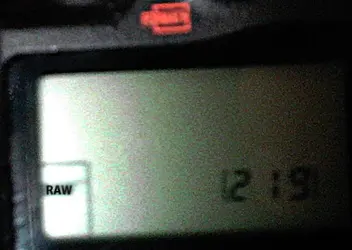
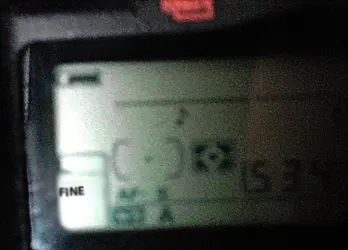

This is the only way I have found, if there's another way to get rid of Picture Controls in Auto Modes, I would definitely like to know. NIKON should give an option to disable enable picture controls or atleast use modified versions of picture controls in ALL Modes, not just PASM Modes. This is a glitch in the design logic. I hope it gets better in future.
The picture controls in the camera really do mess up with your pictures. For example: The Standard and The Landscape picture controls really make the pictures soft, so you find less prominent edges and skin textures. In my research on the forums, I found out that these Picture controls only apply to the JPG Files and NOT to the RAW (NEF) Files even though in the preview screen it shows as being applied. However that picture control is just applied to the embedded jpg thumb into the RAW file as the camera itself cannot view the raw data. This thumb jpg has a sole purpose of previewing it on the camera LCD and is automatically discarded when we process/convert the RAW in Adobe Photoshop/NX2 or any other good RAW processing software (I read Lightroom enforces certain camera setting data into imported RAW Images)
Here is what needs to be done to get the best out of the camera:
1) Modify picture controls and increase sharpening to level 6 or 7 (but no more) and save them. Picture controls can be modified and saved in the Setup Menu> Manage Picture Controls. If you would like to see what setting in picture control has what effect on your image in real time, capture a RAW photo and open it in Nikon NX2 Software. Select your NEF File, then File Menu> Launch Picture Control Utility. Your Image will be loaded into the utility. Here you can click on Manual Adjust and make the necessary adjustments to Sharpness, Brightness, Contrast etc. This will give you the settings that you need to make in your camera picture controls. There is also an option to modify and save picture controls in computer and transfer it to camera but I really don't use it. I prefer to do the settings within the camera itself and save the picture controls in empty slots. Make sure you rename them distinctively so that you know.




2) In the P-A-S-M Modes, use these modified custom picture controls that you created with increased sharpening.
There is another thing. You can also change the settings for all crappy default picture controls also (notice the asterisk that indicates that the picture control has been modified) To do this, rotate Mode dial to any of the PASM Modes, then Shooting Menu> Set Picture Control>OK>Select desired picture control>Right Multi Selector (4 way button) Now move towards the bottom of "Quick Adjust" and make necessary settings individually. Then click on OK. You will see an asterisk indicating that the picture control has been modified. HOWEVER, these modified controls still return to their useless crappy default in Auto/Flash off Auto/Scene Modes ready to ruin your pictures. But they will behave in the PASM Modes exactly as you set them. That does not mean the Auto/Scene Modes are useless.




3) To make best out of Auto/Scene Modes, set the camera to shoot in RAW instead of JPG. This way the culprit picture controls are ignored. Here's the very quick shortcut that you can use at the same time you rotate the Mode Dial to Auto/Flash Off/Scene. Press and Hold QUAL button (lowest left) and rotate Main command dial (rear one) until you see "RAW" written on the top LCD. Now at this point, to switch between JPG Large Fine and RAW, you just need to press QUAL and rotate Main command dial just one click to left or right and you're set. From JPEG Large Fine>RAW (One Click towards the Left) From RAW>JPEG Large Fine (One Click towards towards the Right) Memorize like this> Large=Left and RAW=Right. This way, you are all set to turn picture controls On and Off as desired quickly. All the effects including D-Lightening can be applied later in Nikon Software to your RAW Images. In PASM Modes, use Picture controls and D-Lightening as desired.

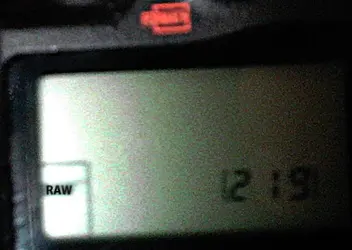
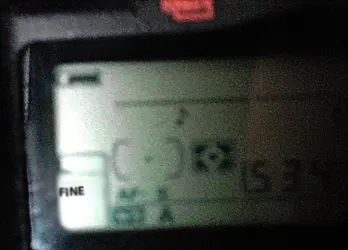

This is the only way I have found, if there's another way to get rid of Picture Controls in Auto Modes, I would definitely like to know. NIKON should give an option to disable enable picture controls or atleast use modified versions of picture controls in ALL Modes, not just PASM Modes. This is a glitch in the design logic. I hope it gets better in future.
Last edited:














