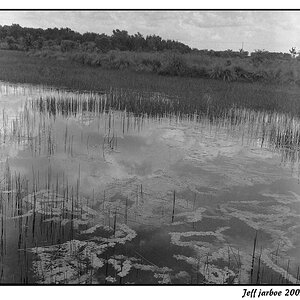Bitter Jeweler
Been spending a lot of time on here!
- Joined
- Apr 27, 2009
- Messages
- 12,983
- Reaction score
- 4,993
- Location
- Cleveland, Ohio
- Can others edit my Photos
- Photos OK to edit
My style tends to be more close up and personal so it's hard to pull back when I know that I'm going to end up cropping in close.
Even maintaining your style, remember that matting may encroach further into your image.
Also keep in mind standard crop ratios are easier for your customers to find ready made frames for them.








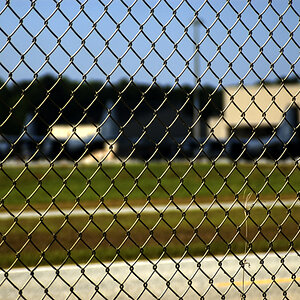

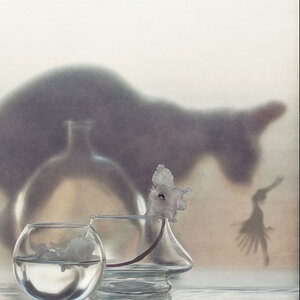

![[No title]](/data/xfmg/thumbnail/37/37602-1ef8dbb1c2d0e4ff347ee65d328c3603.jpg?1619738147)