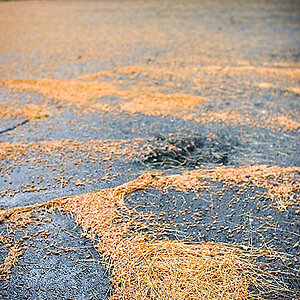WesVFX
TPF Noob!
- Joined
- Jun 14, 2009
- Messages
- 132
- Reaction score
- 1
- Location
- Hemet, CA
- Website
- www.wesvfx.com
- Can others edit my Photos
- Photos OK to edit
Hey guys... I'm new at the portrait stuff but giving it a shot. Having some issues when saving my files as I'm losing a lot of color information and the photos look sort of washed out. You can see in the screenshot below the Left is the original RAW edited file in Photoshop. The Right is a high quality JPG.
I've tried saving in many different formats (TIFF, JPG, BITMAP, PNG) always coming to the same result. It's been MONTHS since I've touched any of my editing software or my camera for that matter and I feel like there is a setting or something I might be forgetting. I know RAW is the best quality and all the others are compressed, but there's got to be a way to save this and not lose all that information. I mean how are all the fantastic photography photos on the net that I see doing it?
Thanks in advance for your help!
This is a JPG Screenshot from MSPaint so don't judge the image quality LOL

I've tried saving in many different formats (TIFF, JPG, BITMAP, PNG) always coming to the same result. It's been MONTHS since I've touched any of my editing software or my camera for that matter and I feel like there is a setting or something I might be forgetting. I know RAW is the best quality and all the others are compressed, but there's got to be a way to save this and not lose all that information. I mean how are all the fantastic photography photos on the net that I see doing it?
Thanks in advance for your help!
This is a JPG Screenshot from MSPaint so don't judge the image quality LOL






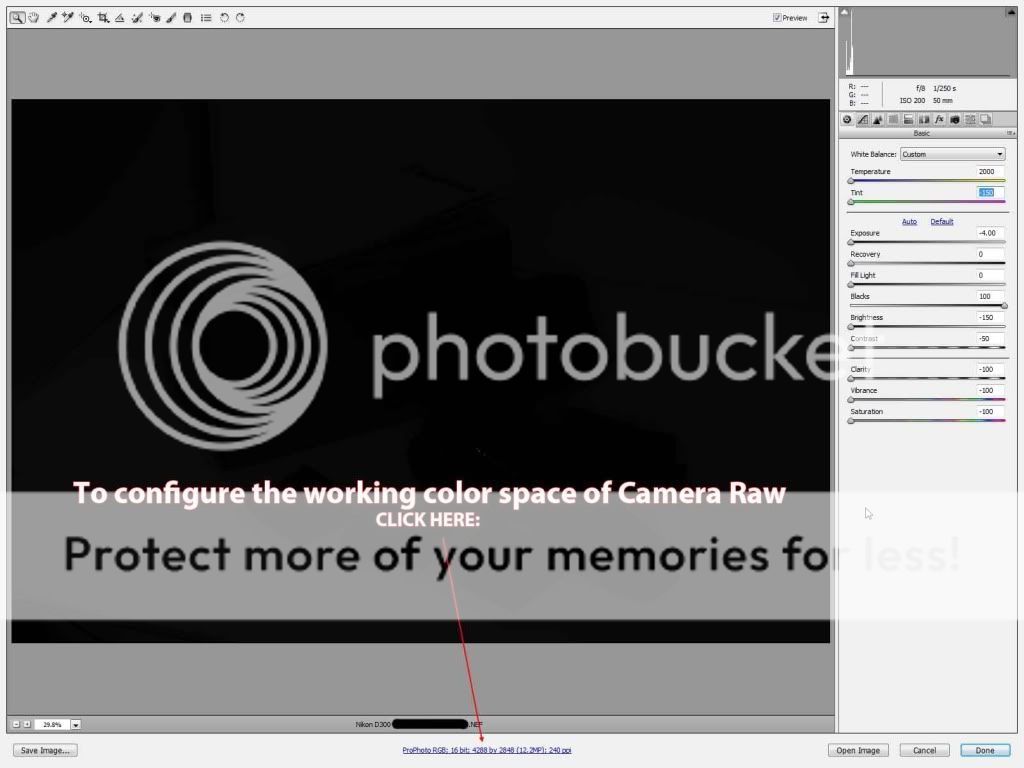
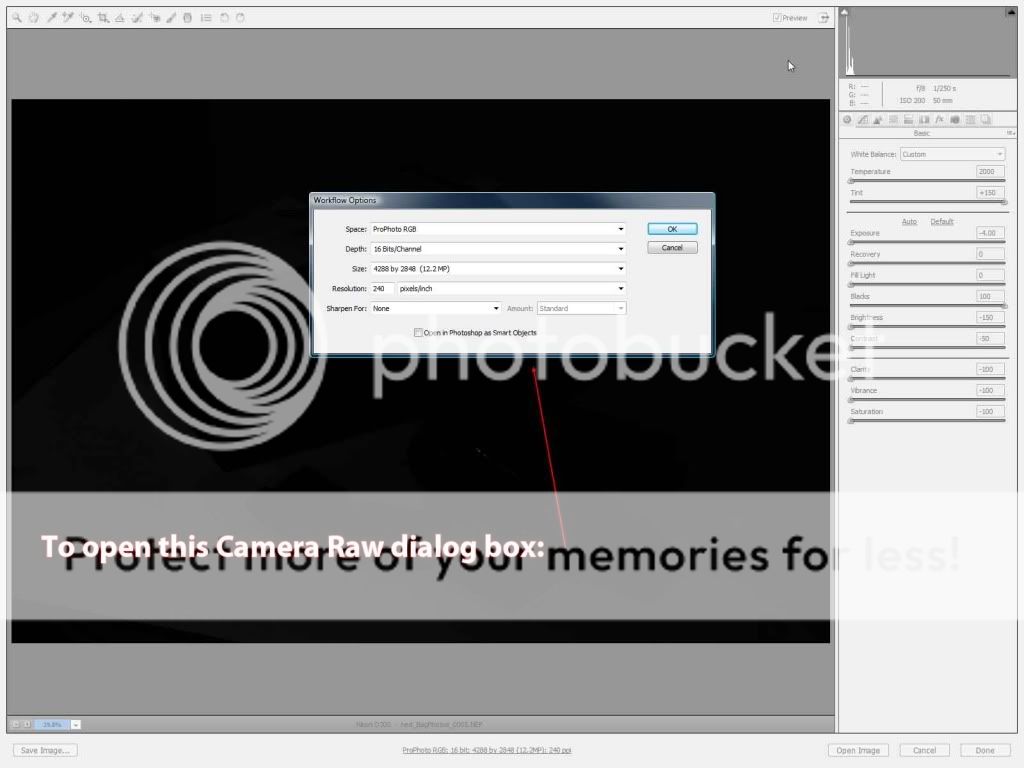


![[No title]](/data/xfmg/thumbnail/35/35869-2e4166624c383d0d2dec81e5b0f6e5dd.jpg?1619737196)
![[No title]](/data/xfmg/thumbnail/32/32003-70dfe149c27224e28ba98e975984e01e.jpg?1619735147)





![[No title]](/data/xfmg/thumbnail/32/32004-4455324f0b4b5cc318dd35877147ac47.jpg?1619735148)