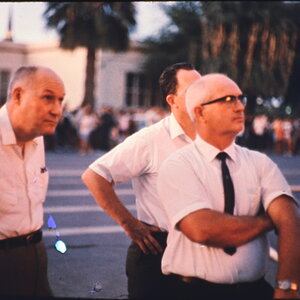areuwhatudream
TPF Noob!
I wanted to post this picture to see what people thought. I was thinking I wanted to color in the little girl's outfit, to bring the focal point towards her among the business around her.

I'm new to Photoshop and dont have access to a darkroom right now to ACTUALLY handcolor this picture, but I don't know what the best way to do it in photoshop would be... or how to do it. Help greatly appreciated!

I'm new to Photoshop and dont have access to a darkroom right now to ACTUALLY handcolor this picture, but I don't know what the best way to do it in photoshop would be... or how to do it. Help greatly appreciated!









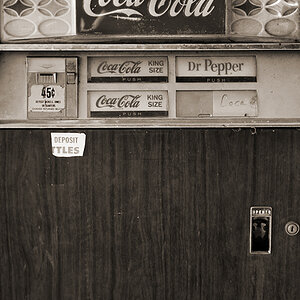



![[No title]](/data/xfmg/thumbnail/42/42267-2fff585000110a96fd9ac3ff09cceb95.jpg?1619740076)