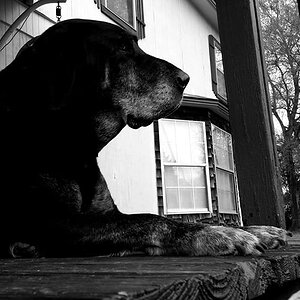Tailgunner
No longer a newbie, moving up!
- Joined
- May 2, 2013
- Messages
- 1,850
- Reaction score
- 280
- Location
- Dallas TX
- Can others edit my Photos
- Photos NOT OK to edit
I have read and researched this topic a little and still don't have a definitive idea as to how to eliminate color banding. I understand ways or methods on removing it from a photo, this seems more like a band aide for a problem vs a solution. I have adjusted my monitors as well.
Thanks for all your help.
Equipment/settings
Nikon D800
Nikon 18-35mm
Nikon 28-70mm
Nikon 70-200mm 2.8 VR II
Shooting in Adobe RGB, usually F8-16 with shutter speeds from slow/long night time speeds to fast day light speeds.
Thanks for all your help.
Equipment/settings
Nikon D800
Nikon 18-35mm
Nikon 28-70mm
Nikon 70-200mm 2.8 VR II
Shooting in Adobe RGB, usually F8-16 with shutter speeds from slow/long night time speeds to fast day light speeds.





![[No title]](/data/xfmg/thumbnail/42/42054-e8278f89f6a543cad8fd644e37b064f3.jpg?1619739992)


![[No title]](/data/xfmg/thumbnail/32/32929-22e23acc63d6ecb25e5ee941be87121f.jpg?1619735758)