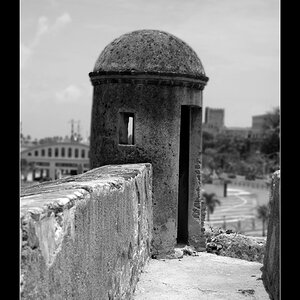JR.Foto
TPF Noob!
- Joined
- Feb 21, 2018
- Messages
- 10
- Reaction score
- 2
Hey there [emoji4]
I am a beginner in photography [emoji991] I wanted to ask what is the best way to export my images in the highest quality? These images will be uploaded in my Facebook/ Instagram page. JPEG, PNG, etc.
Thank you ![emoji177]
Sent from myView attachment 154523 iPhone using Tapatalk
I am a beginner in photography [emoji991] I wanted to ask what is the best way to export my images in the highest quality? These images will be uploaded in my Facebook/ Instagram page. JPEG, PNG, etc.
Thank you ![emoji177]
Sent from myView attachment 154523 iPhone using Tapatalk
Last edited:









![[No title]](/data/xfmg/thumbnail/42/42462-2adb6efc01a19638fca25cd3000f5575.jpg?1619740192)

![[No title]](/data/xfmg/thumbnail/42/42464-98a778e864f4e6df2a9cc673b7549322.jpg?1619740192)