CarlosFrazao
No longer a newbie, moving up!
- Joined
- Jan 11, 2016
- Messages
- 223
- Reaction score
- 174
- Can others edit my Photos
- Photos OK to edit
Hey guys here's a few random bird shots that I took in the last few months, hope you enjoy.. Once again CC welcome please. Thanks















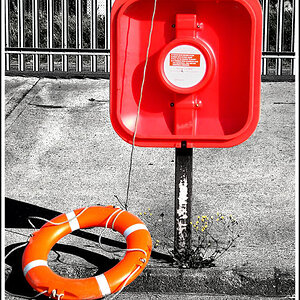





![[No title]](/data/xfmg/thumbnail/36/36653-04eb462de8b26218114605cd5ed176cf.jpg?1619737673)