Navigation
Install the app
How to install the app on iOS
Follow along with the video below to see how to install our site as a web app on your home screen.

Note: This feature currently requires accessing the site using the built-in Safari browser.
More options
You are using an out of date browser. It may not display this or other websites correctly.
You should upgrade or use an alternative browser.
You should upgrade or use an alternative browser.
Lexi
- Thread starter Evertking
- Start date
- Joined
- Jun 25, 2016
- Messages
- 688
- Reaction score
- 783
- Can others edit my Photos
- Photos OK to edit
Forgot this one. Does the tree out the head kill this one?
Also, how to keep skin tones consistent?

Just wanted to add.. she just got a spray tan
Also, how to keep skin tones consistent?
Just wanted to add.. she just got a spray tan
Last edited:
Granddad
Been spending a lot of time on here!
- Joined
- Jun 22, 2011
- Messages
- 2,271
- Reaction score
- 1,333
- Location
- Lincoln, England
- Can others edit my Photos
- Photos OK to edit
A beautiful young lady with a smile to die for... and well shot. On number 3, you may get away with the tree but I'd try to get rid of it if it was my shot. A little digital lumberjacking. I think my first try would be to cut, paste and stretch the background from number 2 to see if I could make it work.
- Joined
- Jun 25, 2016
- Messages
- 688
- Reaction score
- 783
- Can others edit my Photos
- Photos OK to edit
THANK YOUA beautiful young lady with a smile to die for... and well shot. On number 3, you may get away with the tree but I'd try to get rid of it if it was my shot. A little digital lumberjacking. I think my first try would be to cut, paste and stretch the background from number 2 to see if I could make it work.
Could you explain this a little more?
I tried for 2 hours with the clone tool and got close but I could tell something was off and just gave up.
- Joined
- Mar 29, 2016
- Messages
- 14,852
- Reaction score
- 8,298
- Can others edit my Photos
- Photos NOT OK to edit
Beautiful young lady, and as Grandad said that smile is something else.
On the first I'm undecided on the perspective. I like the idea but it also seems to make the head appear to small in relation to the body.
The second one is probably the best of the set all things considered.
As you noted the the trees in the third are hurting what could arguable be the best shot of her. Rather than the clone tool, I frequently do as Grandad mentioned. Cut out a selection of the young lady down to a good blend point on the right side, save it as a new layer with a black mask, to eliminate the background. You might have to experiment but probably around a 15 pix feather outside. Now use the marquee tool to capture a selection of the second image big enough to replace the background you masked out, copy and paste as a new layer on the third image, because of the head difference, I'd probably add a black mask then use a white brush to reveal the new back ground. Adjust the opacity, exposure, levels, and curve until it matches the level below. You may have to duplicate selections of the background, moving/transforming them to fill around the head. Merge the two, then use your clone tool to clean up any noticeable line. Shouldn't be much.
On the first I'm undecided on the perspective. I like the idea but it also seems to make the head appear to small in relation to the body.
The second one is probably the best of the set all things considered.
As you noted the the trees in the third are hurting what could arguable be the best shot of her. Rather than the clone tool, I frequently do as Grandad mentioned. Cut out a selection of the young lady down to a good blend point on the right side, save it as a new layer with a black mask, to eliminate the background. You might have to experiment but probably around a 15 pix feather outside. Now use the marquee tool to capture a selection of the second image big enough to replace the background you masked out, copy and paste as a new layer on the third image, because of the head difference, I'd probably add a black mask then use a white brush to reveal the new back ground. Adjust the opacity, exposure, levels, and curve until it matches the level below. You may have to duplicate selections of the background, moving/transforming them to fill around the head. Merge the two, then use your clone tool to clean up any noticeable line. Shouldn't be much.
Last edited:
Jeff15
Photographizing junkie!
- Joined
- Mar 29, 2018
- Messages
- 23,304
- Reaction score
- 12,148
- Location
- Staffordshire England
- Can others edit my Photos
- Photos NOT OK to edit
Very nice................
ronlane
What's next?
- Joined
- Aug 3, 2012
- Messages
- 10,224
- Reaction score
- 4,961
- Location
- Mustang Oklahoma
- Website
- www.lane-images.com
- Can others edit my Photos
- Photos OK to edit
Nice solid images here, that being said here would be my c&c.
1. Lack of catchlights in the eyes combined with the reflection on the lip and the teeth being so bright. This draws you to the mouth not the eyes. One other small thing is that I would probably burn the bright spot in the elbow fold of her right arm.
2. My favorite of the three. Still the teeth are the brightest area not the eyes. In the future watch the light on her shoulder, might see if you could burn that a little too.
3. I don't personally mind the out of focus tree in the background, though not ideal. I would burn the highlights on the back of the left hand. Notice the difference of the left should light here versus #2.
1. Lack of catchlights in the eyes combined with the reflection on the lip and the teeth being so bright. This draws you to the mouth not the eyes. One other small thing is that I would probably burn the bright spot in the elbow fold of her right arm.
2. My favorite of the three. Still the teeth are the brightest area not the eyes. In the future watch the light on her shoulder, might see if you could burn that a little too.
3. I don't personally mind the out of focus tree in the background, though not ideal. I would burn the highlights on the back of the left hand. Notice the difference of the left should light here versus #2.
Granddad
Been spending a lot of time on here!
- Joined
- Jun 22, 2011
- Messages
- 2,271
- Reaction score
- 1,333
- Location
- Lincoln, England
- Can others edit my Photos
- Photos OK to edit
Here's a 7 minute job with the cut and paste method. It's a little rough but you should get the idea. I don't like using the clone tool for big areas but it's good for touching up the edges etc. Describing exactly how I did it would take far longer than it did to do it. If you understand Smoke665's description try that. I'm entirely self taught by trial and error so I'd probably give a proper Photoshopper a heart attack but it works for me.

- Joined
- Mar 29, 2016
- Messages
- 14,852
- Reaction score
- 8,298
- Can others edit my Photos
- Photos NOT OK to edit
Also, how to keep skin tones consistent?
Understanding/watching your light and striving for a good exposure in camera is the number one suggestion. The more data your histogram shows, the better your end result. It's always easier to get as close to SOOC, then to fix after the fact.
If you don't have a copy of it, I would highly suggest getting a copy of https://www.amazon.com/Skin-Complete-Digitally-Photographing-Retouching/dp/0470592125 great step by step, instruction on editing skin.
IMO one of the better videos on matching skin tones. How to Match Skin Tones in Photoshop
And finally if you haven't familiarized yourself with 3D Luts, and Profiles, you're missing out on one of the best additions to Lr and Ps. There's a ton of free and paid profiles/Luts out there, as well as making your own. A little reference https://mattk.com/make-lightroom-photoshop-profiles-luts/
As an Amazon Associate we earn from qualifying purchases.
Soocom1
Been spending a lot of time on here!
- Joined
- Feb 27, 2006
- Messages
- 3,253
- Reaction score
- 1,489
- Can others edit my Photos
- Photos NOT OK to edit
Cute girl!
OK. No 1 is my personal fav.
The contrast of texture and line direction lets here pop out of the photo. Well executed and solid color saturation.
Well done!
No 2 isnt bad, but not grabbing me as much.
No.3 is a nise pose but as Grandad showed, the placement of the sun pops the image out.
No. 2 IMO would work fairly well if more of the background was either altered or cropped.
Otherwise the set is a very well shot set and the color is great.
OK. No 1 is my personal fav.
The contrast of texture and line direction lets here pop out of the photo. Well executed and solid color saturation.
Well done!
No 2 isnt bad, but not grabbing me as much.
No.3 is a nise pose but as Grandad showed, the placement of the sun pops the image out.
No. 2 IMO would work fairly well if more of the background was either altered or cropped.
Otherwise the set is a very well shot set and the color is great.
Derrel
Mr. Rain Cloud
- Joined
- Jul 23, 2009
- Messages
- 48,225
- Reaction score
- 18,941
- Location
- USA
- Website
- www.pbase.com
- Can others edit my Photos
- Photos OK to edit
keeping skin tone consistent: use the same ratio of ambient-to-flash, and a set, fixed WB when shooting. Keep lighting and camera settings (f/stop/shutter/ISO) the same, and when importing the raw files, use the same LR preset. Your shots should be pretty consistent if you go about it the right way.
if you run in auto white balance,and allow the camera exposure to vary much, you can get some difference in the original file, and that means 'correcting' a lot. The more parameters you keep the same, the easier it is to keep the final shots close.When shooting flash+ ambient, the color temp of the flash's light can vary, with monolights being, allegedly, worse than box-and-cable systems...so, flash at Full or half power may be different in color temp than flash at 1/8 power,etc. Also--flash + ambient light...varies with the modifier's color...I have 3 umbrella and a softbox from1986..VERY yellow light from them...I do not use them any more.
Flash-to-daylight ratio--- flash power level,and camera exposure settings...are they close from shot to shot?
if you run in auto white balance,and allow the camera exposure to vary much, you can get some difference in the original file, and that means 'correcting' a lot. The more parameters you keep the same, the easier it is to keep the final shots close.When shooting flash+ ambient, the color temp of the flash's light can vary, with monolights being, allegedly, worse than box-and-cable systems...so, flash at Full or half power may be different in color temp than flash at 1/8 power,etc. Also--flash + ambient light...varies with the modifier's color...I have 3 umbrella and a softbox from1986..VERY yellow light from them...I do not use them any more.
Flash-to-daylight ratio--- flash power level,and camera exposure settings...are they close from shot to shot?
- Joined
- Mar 29, 2016
- Messages
- 14,852
- Reaction score
- 8,298
- Can others edit my Photos
- Photos NOT OK to edit
if you run in auto white balance,and allow the camera exposure to vary much, you can get some difference in the original file, and that means 'correcting' a lot
I leave mine on AWB unless I purposely need to change the temperature, but shoot a white balance card every time there is a significant change in light. In post I adjust all exposures first, then synch the WB to my card shot in each group.
I'm slightly confused by your comment, are you saying not to use AWB?
Similar threads
- Replies
- 2
- Views
- 124

![[No title]](/data/xfmg/thumbnail/32/32926-ec27ecead8c80d803404500d8f888dbf.jpg?1619735754)

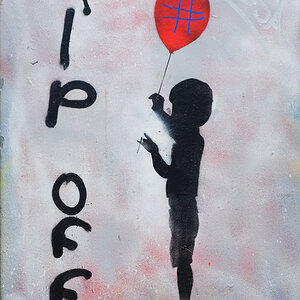



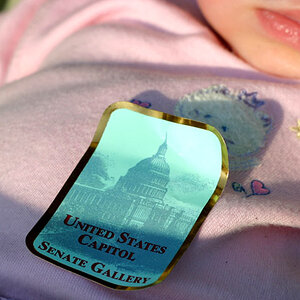

![[No title]](/data/xfmg/thumbnail/32/32930-09414fc020c2a60a456ff59a05c5ef8f.jpg?1619735759)


