adamhiram
No longer a newbie, moving up!
- Joined
- Feb 6, 2015
- Messages
- 858
- Reaction score
- 576
- Can others edit my Photos
- Photos OK to edit
Yet another thread about Lightroom performance issues...
I am running the latest version of Lightroom Classic CC on a Mac with i5 processor, 16GB RAM, SSD, and never had any real issues with Lightroom being slow during editing (generating previews is another story). I just updated to the new version that adds color profiles (7.3), but experienced this issue before updating as well.
While editing a portrait, I did pretty extensive retouching using the spot removal (healing) tool - probably around 100 spots, from skin blemishes to flyaway hairs and dust/lint on clothing. It seemed to be getting a little slow, which I assumed was just because it had so many edits to track.
Where I really noticed issues was when I attempted to use an adjustment brush afterwards, and had a 5-10 second lag from when I would make a brushstroke to when it would actually show up in the local adjustment mask overlay. Obviously this makes any precise editing impossible.
Is this a common issue? Should this amount of retouching be done in Photoshop rather than Lightroom? Spot removal and other retouching is something I typically do pretty early in my workflow, and while 100 spot edits may be a lot, I hardly think it is unusual.
I am running the latest version of Lightroom Classic CC on a Mac with i5 processor, 16GB RAM, SSD, and never had any real issues with Lightroom being slow during editing (generating previews is another story). I just updated to the new version that adds color profiles (7.3), but experienced this issue before updating as well.
While editing a portrait, I did pretty extensive retouching using the spot removal (healing) tool - probably around 100 spots, from skin blemishes to flyaway hairs and dust/lint on clothing. It seemed to be getting a little slow, which I assumed was just because it had so many edits to track.
Where I really noticed issues was when I attempted to use an adjustment brush afterwards, and had a 5-10 second lag from when I would make a brushstroke to when it would actually show up in the local adjustment mask overlay. Obviously this makes any precise editing impossible.
Is this a common issue? Should this amount of retouching be done in Photoshop rather than Lightroom? Spot removal and other retouching is something I typically do pretty early in my workflow, and while 100 spot edits may be a lot, I hardly think it is unusual.



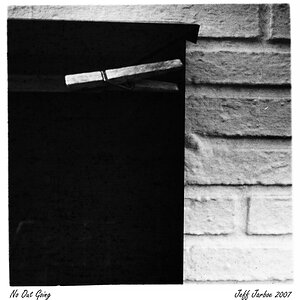

![[No title]](/data/xfmg/thumbnail/31/31014-6b1a572624824b852f5adaf3594767af.jpg?1619734569)
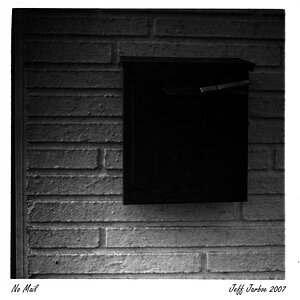

![[No title]](/data/xfmg/thumbnail/31/31015-dc3b950337aa798fec947c782fff2e35.jpg?1619734570)
![[No title]](/data/xfmg/thumbnail/42/42062-136a63ad7d0bd740e99ca1fc477f214c.jpg?1619739997)

![[No title]](/data/xfmg/thumbnail/31/31012-f5e0c7cdea2f2c3e44737e3f61c2461a.jpg?1619734567)
![[No title]](/data/xfmg/thumbnail/31/31016-072880d9bc086c9fe71b9b1ae48603d4.jpg?1619734571)
