Bosscat
TPF Noob!
My guess is that most of the employees of places like Blacks and Wal-mart etc photo finishing have very litte clue as far as photography goes based on what i have seen. I once had dropped off some films for processing and then went and ate dinner........when i came back the person who did the prints was wondering how i got the subject to appear clear....and the background to be blurry. Being tired i looked puzzled and then she said" you don't understand".......i laughed and said "oh you mean panning with a slow shutter speed"
A knowledgeable person would have known how it was done wouldn't ya think???
A knowledgeable person would have known how it was done wouldn't ya think???


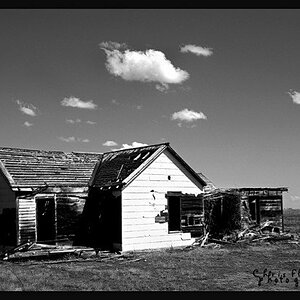

![[No title]](/data/xfmg/thumbnail/34/34140-74799834a513b0cbf28dfda9aeae291b.jpg?1619736312)







![[No title]](/data/xfmg/thumbnail/42/42016-4e3a2f053aa7a987a0b51e5a0fe85262.jpg?1619739978)
![[No title]](/data/xfmg/thumbnail/41/41780-5efe87aed04575de7c09b065d70763ae.jpg?1619739890)