Ballyn
TPF Noob!
- Joined
- Jun 1, 2010
- Messages
- 11
- Reaction score
- 0
- Location
- Chicago, IL
- Website
- www.brittanymajka.com
- Can others edit my Photos
- Photos OK to edit
Hey guys...
I'm slowly but surely learning Photoshop...its A LOT more difficult than I ever expected. But I am working on a project right now and I can't figure out how to make this work!
I need to create black borders around 2 separate images, then bring them into Photoshop and put them side by side as ONE image...and I can't figure out how to do this! Ah! Please help!
Thanks!
I'm slowly but surely learning Photoshop...its A LOT more difficult than I ever expected. But I am working on a project right now and I can't figure out how to make this work!
I need to create black borders around 2 separate images, then bring them into Photoshop and put them side by side as ONE image...and I can't figure out how to do this! Ah! Please help!
Thanks!








![[No title]](/data/xfmg/thumbnail/30/30859-ec099dbef074432d32832fceb25cf539.jpg?1619734479)
![[No title]](/data/xfmg/thumbnail/30/30858-42113a4c092a5983afa30e5c35cce4d0.jpg?1619734478)
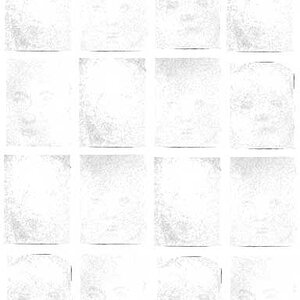

![[No title]](/data/xfmg/thumbnail/38/38262-10a9668da9a2b36a92cddde57caf87bc.jpg?1619738547)
