mhattonmd
TPF Noob!
- Joined
- Sep 22, 2012
- Messages
- 19
- Reaction score
- 0
- Location
- Massachusetts
- Can others edit my Photos
- Photos OK to edit
Hi all- thanks in advance for much needed help
In short, when I choose photoshop manages colors prints look terrible, but if I choose printr manages colors things look great.
Heres what I have and my workflow
Windows 7/64
All drivers and software are up to date.
Photos taken with 5D Mark iii in Raw
Developed in Camera Raw
Tweaked in CS6
Color space is 1998 RGB
Saved as jpeg
Using a Lenovo Desktop- Ideacenter B520
Printer is Epson R3000
Monitor and printer are calibrated with Colormunki Photo.
In photoshop I softproof using the profile created with colormunki and the image looks excellent.
When I print, I choose "photoshop manages colors", and in the printer setting I make sure color management is turned off. The prints look very dull and washed out. I make sure the correct printer profile is chosen (the one created with colormunki for the specific paper I use)
Bust, if using the same image, I choose "Printer manages colors", and then in the printer color management choose "Adobe 1998", the brints look wonderful.
What am I doing the is causing Photoshop manages colors to look worse than printer manages colors, when in both cases the image looks great on the monitor?
In short, when I choose photoshop manages colors prints look terrible, but if I choose printr manages colors things look great.
Heres what I have and my workflow
Windows 7/64
All drivers and software are up to date.
Photos taken with 5D Mark iii in Raw
Developed in Camera Raw
Tweaked in CS6
Color space is 1998 RGB
Saved as jpeg
Using a Lenovo Desktop- Ideacenter B520
Printer is Epson R3000
Monitor and printer are calibrated with Colormunki Photo.
In photoshop I softproof using the profile created with colormunki and the image looks excellent.
When I print, I choose "photoshop manages colors", and in the printer setting I make sure color management is turned off. The prints look very dull and washed out. I make sure the correct printer profile is chosen (the one created with colormunki for the specific paper I use)
Bust, if using the same image, I choose "Printer manages colors", and then in the printer color management choose "Adobe 1998", the brints look wonderful.
What am I doing the is causing Photoshop manages colors to look worse than printer manages colors, when in both cases the image looks great on the monitor?



![[No title]](/data/xfmg/thumbnail/32/32164-d68fa2de02f9bef524bbd68aac2f12e4.jpg?1619735234)
![[No title]](/data/xfmg/thumbnail/38/38261-db20f6f92ee8f0d4c5cf1536e308638b.jpg?1619738546)
![[No title]](/data/xfmg/thumbnail/40/40287-4f839095000f74d779b90ed75df9dc62.jpg?1619739408)


![[No title]](/data/xfmg/thumbnail/32/32632-476f3d925401f13cffe1cc2b41945614.jpg?1619735553)
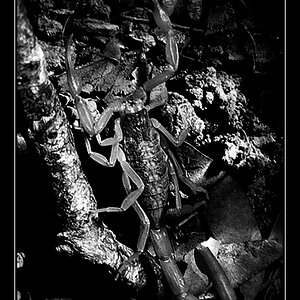
![[No title]](/data/xfmg/thumbnail/38/38263-ad5e4c9e677626ddb5b1e7cdf9ebe40e.jpg?1619738548)


![[No title]](/data/xfmg/thumbnail/39/39645-11fae384f9fd2ec2813acc42adec0206.jpg?1619739148)