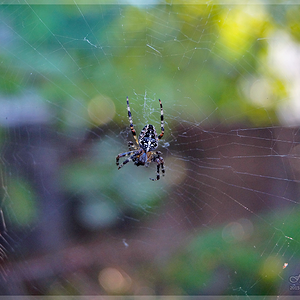Juliett Sierra
TPF Noob!
- Joined
- Feb 12, 2009
- Messages
- 7
- Reaction score
- 0
Okay so I'm not sure exactly what this has to do with (I'm pretty sure it's a white balance/RAW issue) but on my camera the pictures look very vibrant but when I'm looking at the RAW images in Lightroom they are muted. Sometimes just to view images I use Picasa Photo Viewer and as it loads an image it has it's original vibrance. Wait a few seconds and it returns to the Lightroom muted colors. Any reason for this or is there any way I can return the color? In Lightroom under White Balance I select 'As Shot' yet none of the color returns. Very frustrating. Do I have to re-adjust the pictures to try and match the color that was shown on my camera and in Picasa?





![[No title]](/data/xfmg/thumbnail/37/37621-b86590cf53fc4001d12701ee3091029b.jpg?1619738152)
![[No title]](/data/xfmg/thumbnail/40/40356-883c642c8d24d2709b359f9c8b196fcf.jpg?1619739437)