Omer_Media
TPF Noob!
- Joined
- Jun 2, 2007
- Messages
- 4
- Reaction score
- 0
- Location
- sidcup,
- Can others edit my Photos
- Photos OK to edit
I understand that you wish to print for a book, If this is the case we have to think in dpi.
The reason why I set the image to 300dpi first is a pc, will calculate its algoratham from a higher dpi to give better data for the print.
Starting on a lower algoritham may look the same but the image will print with dots slightly further apart reducing quality.
Ask any other printer and they will tell you the same.
You will also need to consider what type of printing technology and print stock you will be using as this also effects quality and bleed when colours are over laid onto each other.
The reason why I set the image to 300dpi first is a pc, will calculate its algoratham from a higher dpi to give better data for the print.
Starting on a lower algoritham may look the same but the image will print with dots slightly further apart reducing quality.
Ask any other printer and they will tell you the same.
You will also need to consider what type of printing technology and print stock you will be using as this also effects quality and bleed when colours are over laid onto each other.


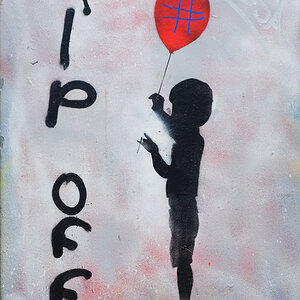
![[No title]](/data/xfmg/thumbnail/36/36099-feb952513e45dbf9f061ab28c1dc1121.jpg?1619737342)


![[No title]](/data/xfmg/thumbnail/36/36101-1d9d7b0215488ea489d3bdb28d87ebeb.jpg?1619737345)


![[No title]](/data/xfmg/thumbnail/31/31011-439c1242fe08cf6b54f32bf06523a567.jpg?1619734567)



