Understanding the importance of this has come to my attention, since my prints always look different than my retouched images in photoshop. Especially skin-tones are really hard to retouch, and it really frustrates me that the tone is off in the print...
But I cant really get my head around the best settings for my workflow when it comes to color profiles. As far as I understand, profiles to consider:
1) The camera has a profile - in my case an Eos Rebel: I have it set to Adobe RGB 1998.
2) The display has a profile, I work on my MacBook Pro set to Color LCD (I have messed around with different ones, but ultimate choose the native one, thinking that it might be more "true")
3) Photoshop has a profile. And I can honestly say I have always just left these settings alone.
Now, I know that retouching on a laptop in the first place is a sure mess-up, but this is just the way it is for me at the moment.
But could someone with more knowledge than me in this matter explain how the camera, display and photoshop profiles interact with each other, and how to work with these in a proper fashion. Do these profiles work on top of each other, or does the photoshop setting rule the others out?
And ultimately, an explanation to any kind-of-simple way to adjust the display and photoshop to a (better) "true-to-print"-colors would be AWESOME...
...any help appreciated, since this really bugs me and my head might explode soon
...zballz
But I cant really get my head around the best settings for my workflow when it comes to color profiles. As far as I understand, profiles to consider:
1) The camera has a profile - in my case an Eos Rebel: I have it set to Adobe RGB 1998.
2) The display has a profile, I work on my MacBook Pro set to Color LCD (I have messed around with different ones, but ultimate choose the native one, thinking that it might be more "true")
3) Photoshop has a profile. And I can honestly say I have always just left these settings alone.
Now, I know that retouching on a laptop in the first place is a sure mess-up, but this is just the way it is for me at the moment.
But could someone with more knowledge than me in this matter explain how the camera, display and photoshop profiles interact with each other, and how to work with these in a proper fashion. Do these profiles work on top of each other, or does the photoshop setting rule the others out?
And ultimately, an explanation to any kind-of-simple way to adjust the display and photoshop to a (better) "true-to-print"-colors would be AWESOME...
...any help appreciated, since this really bugs me and my head might explode soon
...zballz

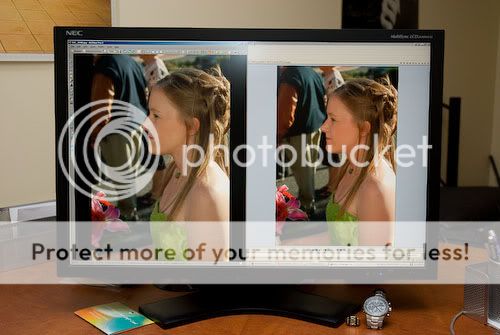

![[No title]](/data/xfmg/thumbnail/37/37136-40f690dc7da693c09d7c99c3782954b8.jpg?1734169835)






![[No title]](/data/xfmg/thumbnail/42/42359-17c2ddbbb8366896f948a571f6c09cac.jpg?1734176895)


