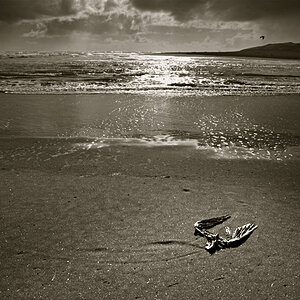Mikeyb90
No longer a newbie, moving up!
- Joined
- Feb 9, 2013
- Messages
- 126
- Reaction score
- 34
- Location
- Ohio, US
- Can others edit my Photos
- Photos OK to edit
#1 and #2 are from my friends surprise engagement /birthday party. They loved the pics of the special moment but I'm curious as to what I could do to make these photos "pop" in post. Obviously the background wasn't desirable so I blurred it more and it was a last minute thing so this is what I went home with. What would you do? #3 is a from a set of Christmas pics I took for a family. I took this picture in particular to practice different photoshopping skills. My idea was to make the tree have lights and ornaments and make it more festive. How do I go about this? I always see stuff like it online and I'm wondering how to get there.. Fake snow and stuff of that nature, you know, to give it that Christmas feeling 
Thanks in advance for any advice!
1.

2.

3.

Thanks in advance for any advice!
1.

2.

3.








![[No title]](/data/xfmg/thumbnail/38/38261-db20f6f92ee8f0d4c5cf1536e308638b.jpg?1619738546)