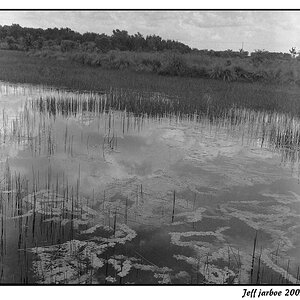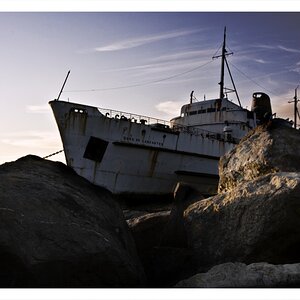drdan
TPF Noob!
- Joined
- Feb 18, 2004
- Messages
- 549
- Reaction score
- 0
- Location
- Colorado Springs, CO
- Website
- thegoodsleepstore.com
I edited (mostly darkened) the sky here but it increased the noise quite a bit. I already used the noise filter some but it only helped a little and much more (the way I was using it) made the the sky too blurry.
Any suggestions on how to approach this one?

Any suggestions on how to approach this one?





![[No title]](/data/xfmg/thumbnail/31/31097-95606cf1bf0ecc862078bc333f20d4f7.jpg?1619734614)