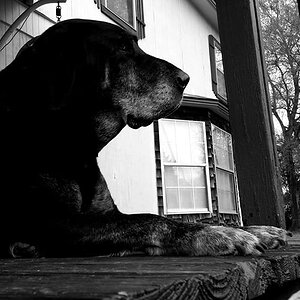Al Blanco
TPF Noob!
- Joined
- Dec 31, 2005
- Messages
- 31
- Reaction score
- 0
- Can others edit my Photos
- Photos OK to edit
Now I took one more picture

picture 4.
and did two steps – used the Channel mixer and then the Levels tool.

picture 4-A.
Gentlemen, could be the result after these first steps considered as more or less satisfactory? If not what was my mistake?
Garbz, may I ask you to explain it a bit more detailed?
You said that lips were burned. You did something with it in Photoshop?
And I couldn’t find how to use a Colour Dodge layer. Where it is?
P.S. Actually, I have already found the 'burn' and 'dodge' tools - I am sorry for my ignorance . But I cannot find 'color dodge layer'...
. But I cannot find 'color dodge layer'...

picture 4.
and did two steps – used the Channel mixer and then the Levels tool.

picture 4-A.
Gentlemen, could be the result after these first steps considered as more or less satisfactory? If not what was my mistake?
darkening the hair. Then the curves tool was used to remove mid-tone contrast, and darken the shadows. The lips were burnt slightly since they nearly disappeared when I did this. The background was dodged to remove the distraction. Finally a layer with a very deep dark green was applied as a Colour Dodge layer with an opacity of 38%.
Garbz, may I ask you to explain it a bit more detailed?
You said that lips were burned. You did something with it in Photoshop?
And I couldn’t find how to use a Colour Dodge layer. Where it is?
P.S. Actually, I have already found the 'burn' and 'dodge' tools - I am sorry for my ignorance