DGMPhotography
Been spending a lot of time on here!
- Joined
- Mar 23, 2012
- Messages
- 3,161
- Reaction score
- 718
- Can others edit my Photos
- Photos OK to edit
- Thread Starter 🔹
- #16
It looks better, but the skin still has a look that makes it very easy to tell it's been retouched. It's one thing to retain pore and skin texture detail, but when the tones are so perfectly blended it tends to give skin a very plastic look. This is why I prefer subtle dodging and burning over frequency separation.Alright, here's the version I'm going with. I evened out the skin, so it's a bit more consistent, and cleaned up some of the stray hairs.
View attachment 138347
Much better, what method did you finally use to even out the skin????
It looks better, but the skin still has a look that makes it very easy to tell it's been retouched. It's one thing to retain pore and skin texture detail, but when the tones are so perfectly blended it tends to give skin a very plastic look. This is why I prefer subtle dodging and burning over frequency separation.Alright, here's the version I'm going with. I evened out the skin, so it's a bit more consistent, and cleaned up some of the stray hairs.
View attachment 138347
It looks too heavily smoothed to me, and the four-fingered right hand looks a bit odd to me, and her other hand's back looks a bit veiny. She;'s an attracrtive person, no doubt, but this picture has a bit too much of an airbrushed look to it for a pubby.
I use dodging and burning to blend skin tones together. If there is a strong gradient between the highlights and shadows, I blend them together so that it's not such a noticeable gradient, but I still leave details and imperfections in order to retain a believable and relatable look. The majority of my retouching is dodging, and it's used to blend skin tones together. You yourself have to figure out where to draw the line in regards to what's too much.It looks better, but the skin still has a look that makes it very easy to tell it's been retouched. It's one thing to retain pore and skin texture detail, but when the tones are so perfectly blended it tends to give skin a very plastic look. This is why I prefer subtle dodging and burning over frequency separation.Alright, here's the version I'm going with. I evened out the skin, so it's a bit more consistent, and cleaned up some of the stray hairs.
View attachment 138347
I've never understood dodging and burning to correct skin. Do you have any before and afters I could see?

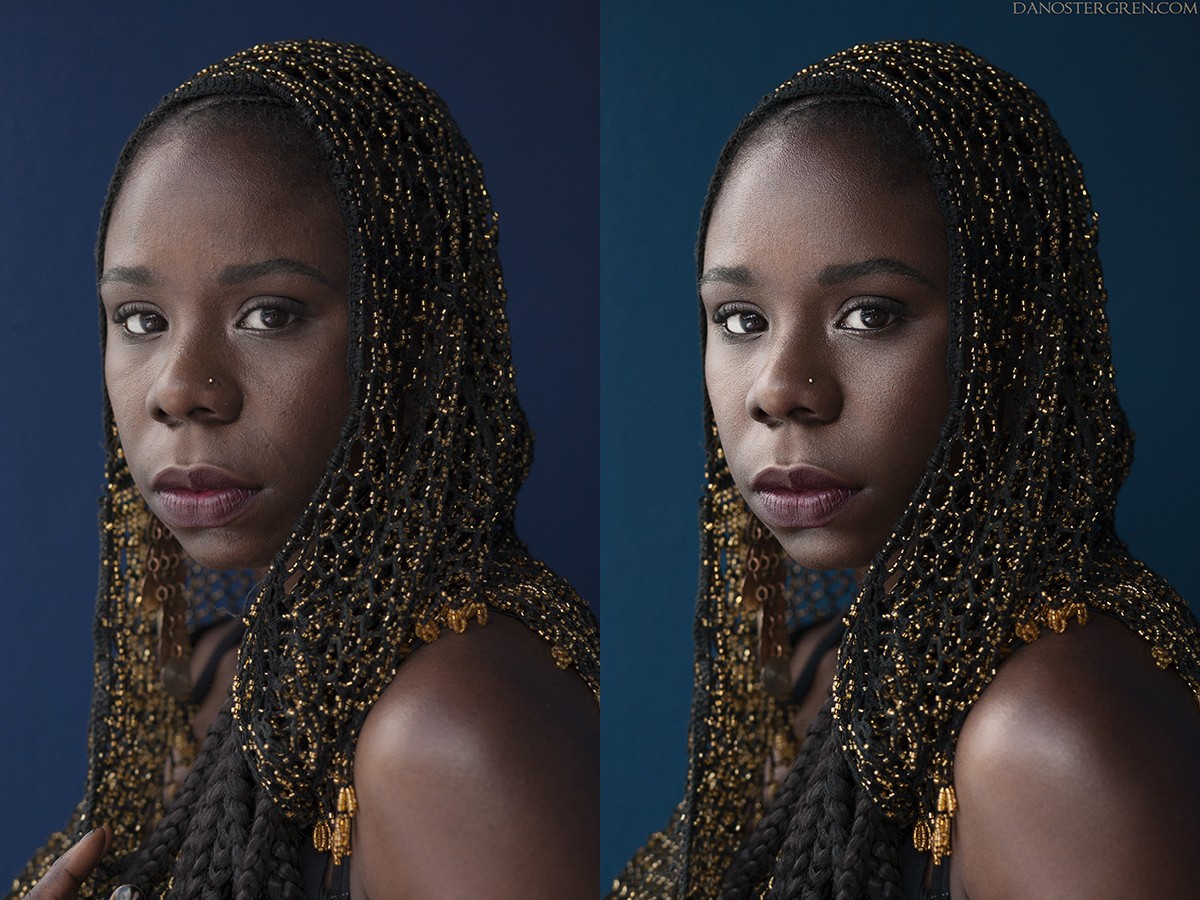




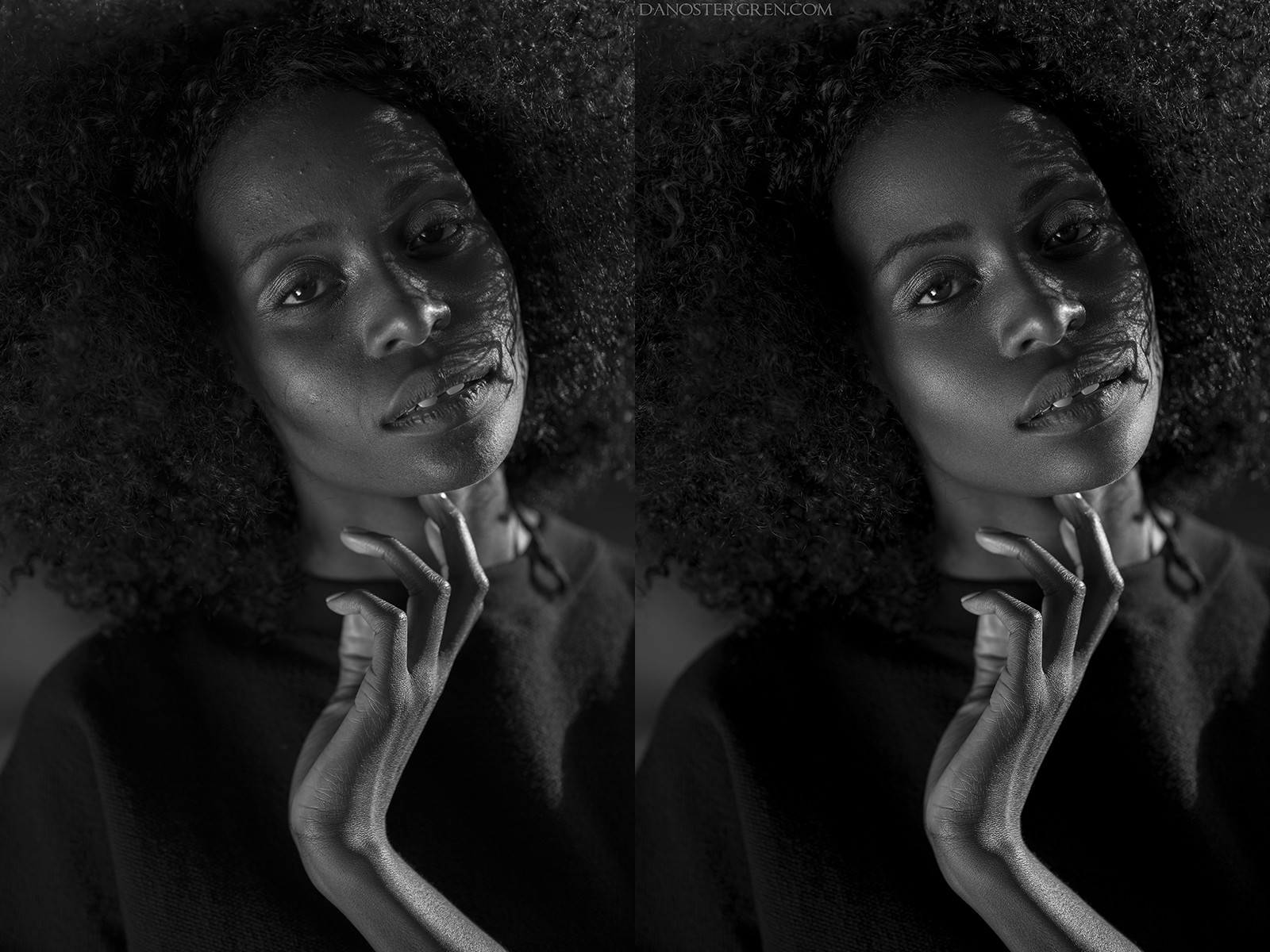
I tend to do it a little differently. I prefer to let the light do the contouring, and rarely anymore do I attempt to enhance the contour using dodge and burn. I don't do my dodging and burning on the original layer either, I use a gray layer set to soft light blending mode, with a 50% soft light gray fill. I tend to have around 5 of these layers, one for dodging the face, one for burning on the face, one for eyes, one for hair, and if needed I have dodge/burn layers for the clothes and the body as well. These layers are always above my background and background copy layers, and beneath my adjustment layers and masks.@DanOstergren I went back and studied a post you did Monday on Portrait Contouring, paying particular attention to the diagram of the face. Then using a copy of Daryl's OP. I used a combination of dodging highlights, and burning midtones to add those sculpted features to the cheeks. While it definitely helped, and is something I'll remember for the future, I still couldn't remove enough of the skin blemishes in the worst areas. Another layer using the smudge tool set to 37% made short work of them, then lowered the opacity of the layer to just under 50%. The result was a realistic skin without the air brushed look, and was quite fast. @DGMPhotography no disrespect intended, I've followed your work and you are quite good, the skin challenge was a tough one, because it explores the question "how far should you go" in retouching. I've learned something from your post, thank you for posting this.

I tend to do it a little differently. I prefer to let the light do the contouring, and rarely anymore do I attempt to enhance the contour using dodge and burn. I don't do my dodging and burning on the original layer either, I use a gray layer set to soft light blending mode, with a 50% soft light gray fill. I tend to have around 5 of these layers, one for dodging the face, one for burning on the face, one for eyes, one for hair, and if needed I have dodge/burn layers for the clothes and the body as well. These layers are always above my background and background copy layers, and beneath my adjustment layers and masks.@DanOstergren I went back and studied a post you did Monday on Portrait Contouring, paying particular attention to the diagram of the face. Then using a copy of Daryl's OP. I used a combination of dodging highlights, and burning midtones to add those sculpted features to the cheeks. While it definitely helped, and is something I'll remember for the future, I still couldn't remove enough of the skin blemishes in the worst areas. Another layer using the smudge tool set to 37% made short work of them, then lowered the opacity of the layer to just under 50%. The result was a realistic skin without the air brushed look, and was quite fast. @DGMPhotography no disrespect intended, I've followed your work and you are quite good, the skin challenge was a tough one, because it explores the question "how far should you go" in retouching. I've learned something from your post, thank you for posting this.

On these layers I use the dodge tool with a feathered brush at various brush sizes depending on the area I'm working on, set to "midtones" range for the majority of the skin, at around 5% exposure. I use the dodge tool with these settings to then blend skin tones, just as one might do with makeup. If you're going to enhance or add highlights, set the range to "highlights" before you start dodging. If you're dodging within shadowed areas, set the range to "shadows" before dodging. The same principle for burning. Again, I don't tend to use these tools to enhance the contour (if I do, it's VERY subtle); I use it to blend the skin tones. It takes a bit more work with skin that is very rough, but is very doable and effective for realistic results. I also use a Wacom pen tablet, which makes dodging and burning much easier and more effective. I don't recommend doing it with a mouse or touch pad. I'm working on making a quick video tutorial this week that will add visuals to explain the technique, as it's difficult to explain in words without visual reference. Also keep in mind that this is a technique that I've been perfecting for 5 years, and I wasn't always good at it. It takes some practice to be effective with it.
I made a time saving action for myself that duplicates the background layer, creates the dodge and burn layers, and also creates my usual adjustment layers. Feel free to play with it, I plan to give it out with my first video tutorial.
Dan Ostergren Retouch Action
I'm glad to help. My inbox is always open for questions or feedback, I just can't always guarantee a swift response.I tend to do it a little differently. I prefer to let the light do the contouring, and rarely anymore do I attempt to enhance the contour using dodge and burn. I don't do my dodging and burning on the original layer either, I use a gray layer set to soft light blending mode, with a 50% soft light gray fill. I tend to have around 5 of these layers, one for dodging the face, one for burning on the face, one for eyes, one for hair, and if needed I have dodge/burn layers for the clothes and the body as well. These layers are always above my background and background copy layers, and beneath my adjustment layers and masks.@DanOstergren I went back and studied a post you did Monday on Portrait Contouring, paying particular attention to the diagram of the face. Then using a copy of Daryl's OP. I used a combination of dodging highlights, and burning midtones to add those sculpted features to the cheeks. While it definitely helped, and is something I'll remember for the future, I still couldn't remove enough of the skin blemishes in the worst areas. Another layer using the smudge tool set to 37% made short work of them, then lowered the opacity of the layer to just under 50%. The result was a realistic skin without the air brushed look, and was quite fast. @DGMPhotography no disrespect intended, I've followed your work and you are quite good, the skin challenge was a tough one, because it explores the question "how far should you go" in retouching. I've learned something from your post, thank you for posting this.

On these layers I use the dodge tool with a feathered brush at various brush sizes depending on the area I'm working on, set to "midtones" range for the majority of the skin, at around 5% exposure. I use the dodge tool with these settings to then blend skin tones, just as one might do with makeup. If you're going to enhance or add highlights, set the range to "highlights" before you start dodging. If you're dodging within shadowed areas, set the range to "shadows" before dodging. The same principle for burning. Again, I don't tend to use these tools to enhance the contour (if I do, it's VERY subtle); I use it to blend the skin tones. It takes a bit more work with skin that is very rough, but is very doable and effective for realistic results. I also use a Wacom pen tablet, which makes dodging and burning much easier and more effective. I don't recommend doing it with a mouse or touch pad. I'm working on making a quick video tutorial this week that will add visuals to explain the technique, as it's difficult to explain in words without visual reference. Also keep in mind that this is a technique that I've been perfecting for 5 years, and I wasn't always good at it. It takes some practice to be effective with it.
I made a time saving action for myself that duplicates the background layer, creates the dodge and burn layers, and also creates my usual adjustment layers. Feel free to play with it, I plan to give it out with my first video tutorial.
Dan Ostergren Retouch Action
Super useful. Thank you for sharing your before and afters, too -- It's going to give me a lot of ideas for how to approach retouching in the future.
I'm working on making a quick video tutorial this week that will add visuals to explain the technique, as it's difficult to explain in words without visual reference.
I get rid of blemishes with the spot healing brush, then blend the skin around the blemish in by dodging and burning on one of the separate gray layers.Hmm, those photos do look pretty good. How do you handle blemishes? Surely dodge and burn doesn't take care of that too?
