bassassin
TPF Noob!
- Joined
- Mar 21, 2016
- Messages
- 1
- Reaction score
- 0
- Can others edit my Photos
- Photos OK to edit
good afternoon,
By using AutoCAD 2016, I have many files of this type, one of the files a couple of days ago at the opening of the following issued: Drawing file is not valid.
Is there a way to open a file without losing data?
By using AutoCAD 2016, I have many files of this type, one of the files a couple of days ago at the opening of the following issued: Drawing file is not valid.
Is there a way to open a file without losing data?




![[No title]](/data/xfmg/thumbnail/37/37491-9a5a4b87cc7adab94e5cc59f2da93701.jpg?1619738112)




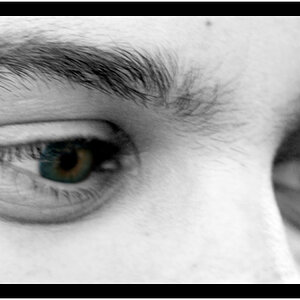
![[No title]](/data/xfmg/thumbnail/37/37494-d432dd0601f47668ec55d04f350f243b.jpg?1619738113)


![[No title]](/data/xfmg/thumbnail/30/30987-a33ca8e90b5d786c21e59d37945b9cc6.jpg?1619734552)