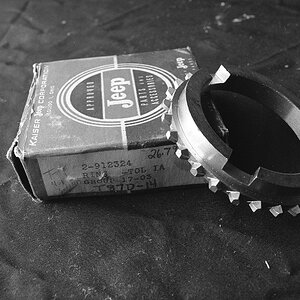- Joined
- Jul 8, 2005
- Messages
- 45,747
- Reaction score
- 14,806
- Location
- Victoria, BC
- Website
- www.johnsphotography.ca
- Can others edit my Photos
- Photos OK to edit
:shock: What? You mean that wasn't a real-world example?I knew you'd go there. I knew you'd actually think that this shot will take a 45 minute shutter speed if I used that as an example, because you don't seem to know even the basics involved with shooting a static product like this. Amazing.
Feel free to disagree with me any time you want, and on any subject; I post what I do based on my knowledge and experience. I do not claim to be an expert, 'though I do think that in 30+ years I have learned a few things. If I'm wrong, I have no problem admitting it, and I know that I'm never too old to learn.Again, it's just amazing to me the things you actually say, and the lame justifications you make for those ridiculous notions that come flying out of your head when called into question.











![[No title]](/data/xfmg/thumbnail/36/36134-64e77d33cc4c68e1253adc2879f24a96.jpg?1619737387)