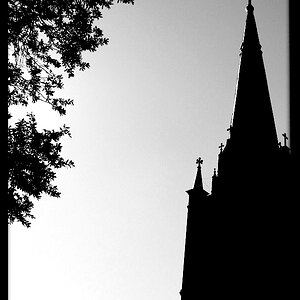sec
TPF Noob!
- Joined
- Mar 17, 2013
- Messages
- 39
- Reaction score
- 5
- Can others edit my Photos
- Photos OK to edit
I've been sorting through the rest of my vacation pictures from February to see what's worth keeping, what needs to be trashed, and what might have real potential in post. I decided to print out a few of the ones I want to keep as "I was there, this is what I saw" pictures after basic editing. They look good on my monitor but they look a lot different when I print them. When they came out of the printer they all had a reddish tint to them. I took them to the CVS up the road and tried printing them there. This time they came out greenish.
I know in theory that you can calibrate a monitor and printer. My question is how do you go about this? It seems like a waste of time to continue editing if they're all going to print differently. They have always been slightly different but I don't remember it being this bad.
I know in theory that you can calibrate a monitor and printer. My question is how do you go about this? It seems like a waste of time to continue editing if they're all going to print differently. They have always been slightly different but I don't remember it being this bad.






![[No title]](/data/xfmg/thumbnail/37/37490-9848752f4de5e403f7f20db193e0fb64.jpg?1619738111)
![[No title]](/data/xfmg/thumbnail/37/37489-27b092c23ed6ad63eee4cd03f96a311a.jpg?1619738111)
![[No title]](/data/xfmg/thumbnail/33/33494-b043d63ade80615498faca324203747a.jpg?1619736004)

![[No title]](/data/xfmg/thumbnail/38/38722-8003d9d84f1c7164b5c8f2b884c2e428.jpg?1619738702)