Garbz
No longer a newbie, moving up!
- Joined
- Oct 26, 2003
- Messages
- 9,713
- Reaction score
- 203
- Location
- Brisbane, Australia
- Can others edit my Photos
- Photos NOT OK to edit
Thanks Garbz. I have two of these:
http://www.viewsonic.com/products/vx2450wmled.htm
As far as I am aware, they are generally very good monitors.
Curious. Various sources list this as a wide gamut monitor though so far no one has listed the actual specs. Anyway we'll move forward assuming it's a wide gamut monitor.
For monitors which don't conform to the standard sRGB gamut we need to get colour management going. Welcome to hell. Follow the following steps:
1. Firstly we need to setup windows colour management with the appropriate profile. So download or acquire the appropriate .icm file, or invest in a calibration tool which will generate this for you. Then in the control panel under colour management look for the device "Display:1" and if it doesn't already exist add or associate the ICC profile with your device. That's windows settings done.
2. Now you need to get wise about what software you have and how it reacts to colour management. Adobe products like Lightroom and Photoshop will automatically read this profile from windows and display pictures appropriately. Many other programs won't. For photo viewing under windows 7 the windows picture viewer supports monitor profiles. ACDSee Pro and Irfanview support them as well but don't automatically get the profile from windows, you'll need to dig through the settings to find a place to select the profile. Google's Picasa will read the profile but you have to explicitly tell it to do colourmanagement.
For web browsing the only option is Mozilla Firefox. Colour management again needs to be explicitly set which can either be done by trawling through the about:config settings or the easier option; download a plugin to do it for you: https://addons.mozilla.org/en-US/firefox/addon/color-management/
Office apps and the like do not support colour management so don't expect those to look correct.
For example on my computer. The image on the left is in ACDSee Pro 2, the image on the right is the preview from Directory Opus explorer. The dull looking image is right.
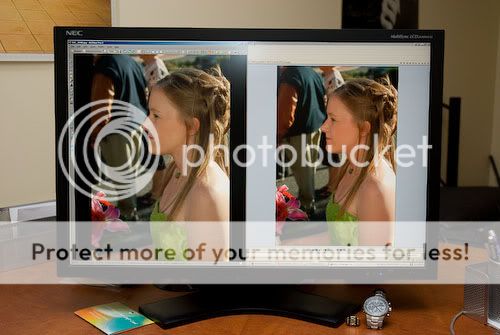
3. Pay attention to your results. If you edit with the right problem then the only issue you should have is pictures in programs which are not aware of your monitor profile will look MORE saturated. If the more saturated images look correct then at some points the colours are being interpreted in the wrong direction. If this happens then either you have a problem with the working profile (i.e. edit and save in AdobeRGB and then open with a program assuming it's sRGB), or your colour profile you setup for your monitor is wrong.
I have a similar question about what color space or color profile to use on different devices.
Currently my dslr use Adobe RGB 1998, my monitor (HP w2207h) use it’s own color management file, and KmH said lighroom uses Photo Pro RGB, so I am a bit confused what is an appropriate color profile setting to use.
I guess I am not interested to spend extra to get a calibration tool to do that as I am not a pro, but still want to get a reasonable accurate color scheme for causal photo editing use. You'll now be forever stuck in a cycle of having to guess which applications are right or not (as I said welcome to hell):
Is there a simple solution for that? Should I be better off changing all color spaces to sRGB?
You're getting confused, and I don't blame you. It's a confusing topic. Not all colour profiles are the same, here's the explanation:
Input Profiles (DSLR, Scanner, etc): Used to convert colours from your sensor (or raw file) to your working profile
Working Profiles (the JPEG you're editing): Used to identify the bounds of your file. Alone these do nothing but tell you what to expect from a file. In order to do something with these we need an output profile. When a working profile is missing sRGB is assumed.
Output Profiles (Printer, Monitor, etc): Used to display a picture with the correct colours. When an output profile is missing sRGB is assumed. The reason we assume sRGB for the output and for the working profile is that when colour management is completely unused we still get roughly the right colours as most monitors conform to sRGB anyway.
The input profile is irrelevant to you unless you don't like the colours your camera produces.
The working profile if you're trying to maintain the best possible results should be as large as permissible. Lightroom doesn't give you a choice, it uses MelissaRGB (which is very similar to ProPhotoRGB except linearised since Lightroom's algorithms work on the linear RAW data before the Gamma 2.2 curve is applied). If everything is setup properly the results should be transparent to the users. I.e. it doesn't matter what colour space the working space is as long as it's larger than that of the output device. What I mean is that there's no point in working in ProPhotoRGB if you have an sRGB monitor, save 8-bit JPEGs, and publish your files on the internet. If however you have a wide gamut monitor or the end result for your picture will be a high quality print from a professional lab then working in ProPhotoRGB may give you a tiny puny little advantage in colour saturation.
What is important is that the benefits are only gained if there is some data in that wider part of the gamut to begin with. You don't get magically better colour if you live in a grey world. I wouldn't expect you to see any difference in a typical sun lit city scape between sRGB or ProPhotoRGB regardless of how good your monitor is. I would however expect to see a difference if you're photographing Vegas at night or a sunset as these typically produce colours outside the typical sRGB gamut.
So to answer your question of what to work with: As wide as you need to but not wider. The benefit is tiny. I shoot mostly nature / landscapes and I work in sRGB despite doing fancy prints, and owning a wide gamut monitor because the green colours in nature rarely if ever exceed the sRGB gamut anyway. It also simplifies things when I upload pictures to the internet, or send friends the pictures. If I were to save a file in AdobeRGB or a bigger gamut still then I would also save in a 16-bit format as an 8-bit JPEG can't represent every colour available in the large gamuts since there's more than 16.7 million discernible colours.
So it's up to you. In Lightroom you don't the choice till you export or open the file in another program. Remember though one simple rule. Before uploading to the internet convert to sRGB.

![[No title]](/data/xfmg/thumbnail/33/33437-e75ccdc53ab9428f2dd0218e568181b1.jpg?1734163467)



![[No title]](/data/xfmg/thumbnail/31/31739-79afec4abf40a7270ab73b65a6bbf108.jpg?1734160457)


![[No title]](/data/xfmg/thumbnail/42/42277-63576745f84be96df79b94ca0f49e00b.jpg?1734176687)



![[No title]](/data/xfmg/thumbnail/31/31741-ad9747739b48f0eb100f953fdf764930.jpg?1734160458)