JustJazzie
Been spending a lot of time on here!
- Joined
- Jan 21, 2013
- Messages
- 3,793
- Reaction score
- 1,732
- Location
- Bailey, Colorado
- Can others edit my Photos
- Photos OK to edit
I woke up this morning to some extremely dense fog, and the sun emerging from the clouds rapidly. I ran outside without shoes on took a few shots, then ran back inside for some shoes. I suppose the frost on the deck should have been my first clue that bare feet were not appropriate. From the time I woke up, until the sun was fully over the clouds was only about 15 minuets.
I almost posted these in the just for fun section, since they just didn't come out as I wanted. I was originally wanting to try an HDR, but as usual when I attempt this it just didn't work. I am hoping one day that process clicks for me. I accidentally switched my camera into tiff mode, so no raws to work with either. Apparently my 28-105 has some awfully strong lens flare when shooting into the sun, good to note. All that said, how could I not share? It was a BEAUTIFUL morning!
Im not liking the green/yellow hue in the clouds. Any way to altar that to a prettier green without changing the other hues??
1)

2)

3)
 4)
4)

I almost posted these in the just for fun section, since they just didn't come out as I wanted. I was originally wanting to try an HDR, but as usual when I attempt this it just didn't work. I am hoping one day that process clicks for me. I accidentally switched my camera into tiff mode, so no raws to work with either. Apparently my 28-105 has some awfully strong lens flare when shooting into the sun, good to note. All that said, how could I not share? It was a BEAUTIFUL morning!
Im not liking the green/yellow hue in the clouds. Any way to altar that to a prettier green without changing the other hues??
1)

2)

3)


Last edited:



![[No title]](/data/xfmg/thumbnail/36/36658-525087f40e1bdbfe8b995ce4296ef4a6.jpg?1619737675)


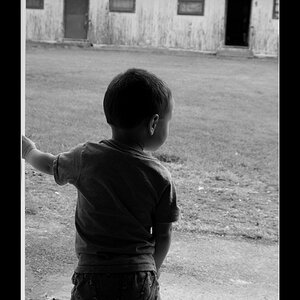




![[No title]](/data/xfmg/thumbnail/42/42059-61b97bbebb00e6276672551f4e3b3e43.jpg?1619739995)

![[No title]](/data/xfmg/thumbnail/39/39498-362f11d9bfd0d9e222faa85b38801745.jpg?1619739056)