sothoth
TPF Noob!
- Joined
- Jul 6, 2006
- Messages
- 250
- Reaction score
- 0
I use the dodging and burning tools to lighten/darken areas. However, I've found it very easy to overdo it or run off the edges with this tool (and lighten or darken the wrong area).
I'm sure there is a better way to do it but I am by no means a PS expert. Can you select a subset if your picture for lightening/darkening without running the circular cursor over everything? That seems too prone to human error.
Please advise!
I'm sure there is a better way to do it but I am by no means a PS expert. Can you select a subset if your picture for lightening/darkening without running the circular cursor over everything? That seems too prone to human error.
Please advise!


![[No title]](/data/xfmg/thumbnail/41/41795-6bc3a19e590a6be6bd169ab2acaee30d.jpg?1619739896)





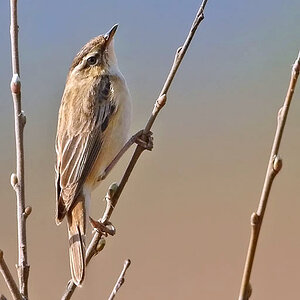



![[No title]](/data/xfmg/thumbnail/36/36675-f6965e1e6c1fa2be4ff0460e9657fe99.jpg?1619737676)
![[No title]](/data/xfmg/thumbnail/41/41797-ed370d68dae70f5b0a7252ec2d525912.jpg?1619739896)