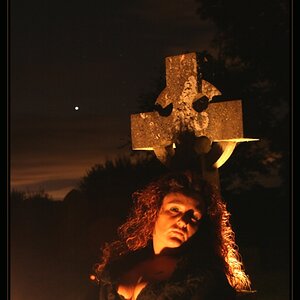SilkeLeenen
TPF Noob!
- Joined
- Jun 5, 2016
- Messages
- 4
- Reaction score
- 0
For my mom's birthday we had a photoshoot with the grandchildren. The photo we would like to print on a canvas is 3530 x 2353 and the desired size is 140 cm x 933 cm. Now the software says that the DPI is too low. Can somebody please help? Is there a way to change the DPI or is the quality of the photo just too low for the size? That would be a pity, because we payed a lot for these professional photographs.
Greetings, Silke
Greetings, Silke