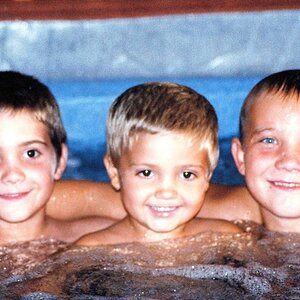DuncanK
TPF Noob!
- Joined
- May 22, 2006
- Messages
- 57
- Reaction score
- 0
I've got an idea but I'm unsure of how to execute it. I've got tons of stock images of fireworks I've taken over the summer and I want to take those and lay them out over a photomerged panorama I just took.
Here's the panorama

Now here's the gallery to the fireworks. http://s80.photobucket.com/albums/j182/DuncanKin/Fireworks/
A few samples





Thanks for the help guys and girls.
Here's the panorama

Now here's the gallery to the fireworks. http://s80.photobucket.com/albums/j182/DuncanKin/Fireworks/
A few samples





Thanks for the help guys and girls.






![[No title]](/data/xfmg/thumbnail/37/37606-3c9ffb5906173fa2aa489341967e1468.jpg?1619738148)






![[No title]](/data/xfmg/thumbnail/36/36676-cb11e40ab23f22c2a0af6fbf4ab02371.jpg?1619737676)