UUilliam
TPF Noob!
- Joined
- May 28, 2009
- Messages
- 1,717
- Reaction score
- 2
- Location
- Glasgow
- Can others edit my Photos
- Photos OK to edit
Thank you! That was very interesting for me to see. What editing program do you use? Photoshop? If so do you use the newest version?
I have another photo for you to c&c and change. It's a photo I took when I was doing a photo shoot of my friend. I have always been interested to see how photographers get those really AMAZINGLY lit and colored photos. I was never sure if it's actually setting the camera and lens certain ways or if some of it was the editing done after? Maybe this will help solve some of my wondering. Thank you in advance! I love what you do and hope to be able to edit like you someday!
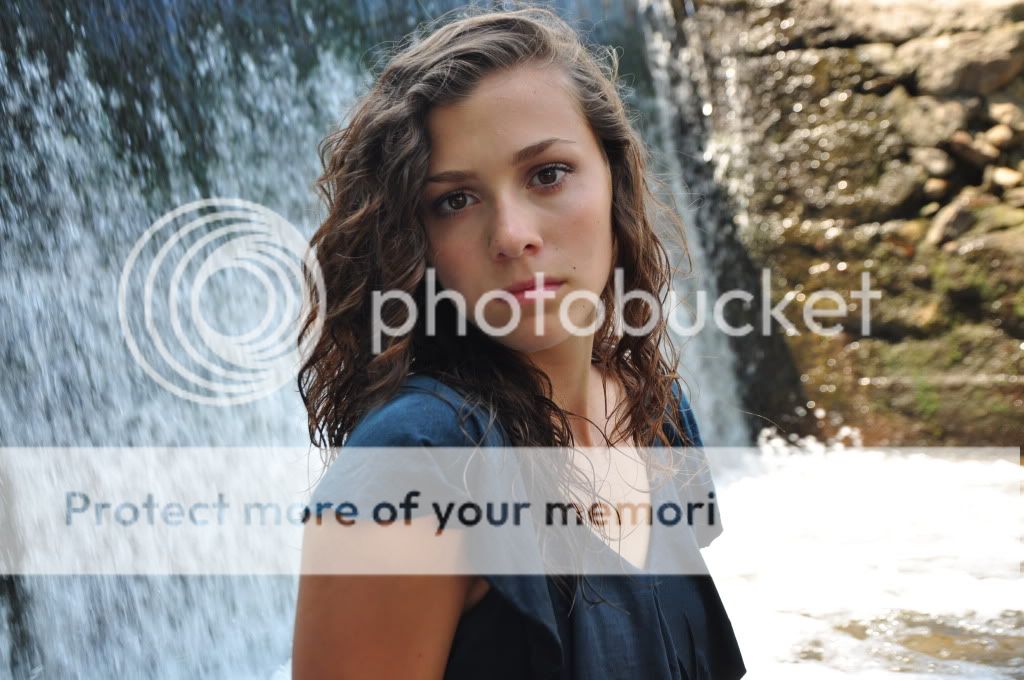
I hope you dont mind but i done a little... (technically speaking) edit
this is a great model.
Ill leave the C&C to the topic OP

I have the .PSD with 19 layers... i just noticed banding in the blur though :S most likely cause jpeg compression
here is an second edit:

I think i might be pping too much...
Basically what i done:
opened image
Create new layer, Select clone tool, Check Sample all layers, Clean up the face and fore head of spots, dark areas and hairs
Create new layer, Apply image (Image > apply image) then used the liquify tool to thin her arm and nose, I used the bloat tool to make her lips full and make her eyes larger
Used the twirl tool to shape the corner of her lips and fix her eye position a little
New layer > Apply image
Duplicate image, Clone above the model (fill the layer with the back ground) then lens blur it beyond recognition.
Mask it to show only the model (this is where i got the halo from...)
Apply image
duplicate image 2 times
to the 1st duplicate: Guassian blur until skin is silk smooth, mask the gausian blur so it only affects the skin and clothes / anything else you want smooth (looks very fake this part)
Dodge, burn and sponge tool as needed.
2nd duplicate: Lower the fill and the opacity to get some texture back in the skin and clothes (this brings back the reality) or you can mask out w/e you wanna keep smooth.
Lighting and colour toning:
Black to white gradient map on softlight at opacity 20%
Purple green orange gradient map on softlight at 40%
Curves: use the eye dropper tools to select white point, grey and dark (gives a better colour)
photo filter - Sepia at 100% then change opacity to 30%
new layer fill with yellow and set to softlight at 10% opacity
Repeat 3 times with the following colours:
Blue, Red, green (blue and red being 20% opacity)
Create a new layer, Fill with black, set to softlight and choose a soft brush with white colour and click above your focal point (click it a few times for a hard light, i prefer the fresnel look)
External plugin actions:
new layer, apply image, Skin tune and choose one you like...
new layer, Apply image, nik soft sharpener, mask out whatever you dont want sharpened
new layer, fill with black set to softlight then change opacity until it looks good (just darkens the image) Edit 1 doesn't have this layer and edit 2 is too stron (100%, 60% is efficient)
Last edited:















![[No title]](/data/xfmg/thumbnail/38/38738-7933157d1b8968c986eeeab2d1828524.jpg?1619738703)




![[No title]](/data/xfmg/thumbnail/32/32708-c55da623febe9d91efe5f28aa54c3090.jpg?1619735612)




