Simonch
No longer a newbie, moving up!
- Joined
- Feb 17, 2006
- Messages
- 112
- Reaction score
- 63
- Location
- St. Cyrus
- Can others edit my Photos
- Photos OK to edit
Just a quickie;
So i've edited my photos as far as I want to. What do I do with them now? I'm primarily using my macbook, so HDD space is limited and I don't want to keep all my photos as RAW, but would like to still be able to see them all in lightroom...
Cheers,
Si
So i've edited my photos as far as I want to. What do I do with them now? I'm primarily using my macbook, so HDD space is limited and I don't want to keep all my photos as RAW, but would like to still be able to see them all in lightroom...
Cheers,
Si



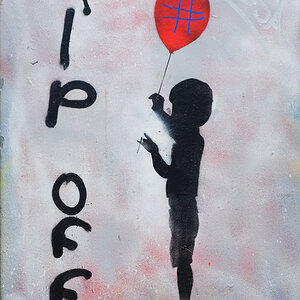

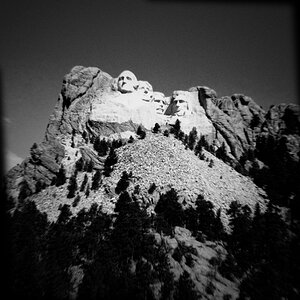

![[No title]](/data/xfmg/thumbnail/36/36966-71220579619c9a335442302fce0e57aa.jpg?1619737842)



