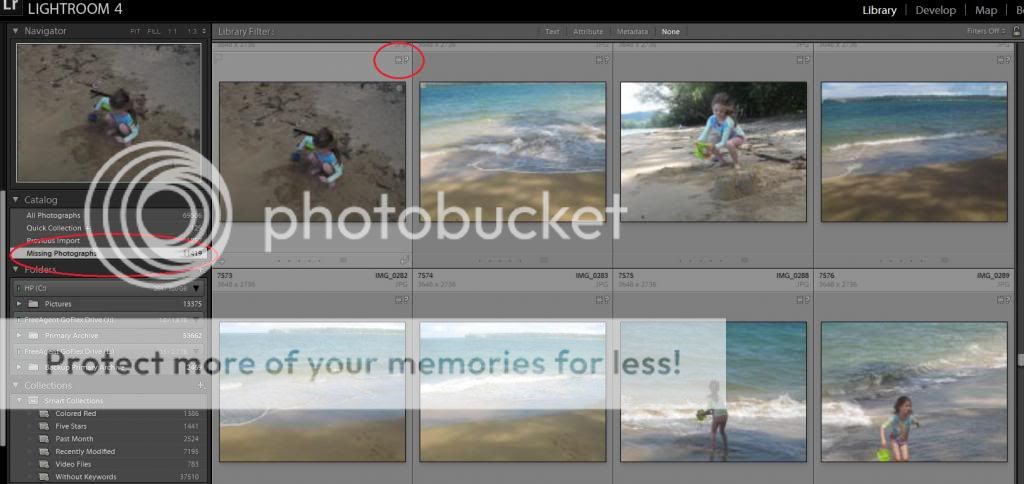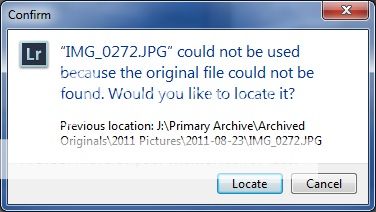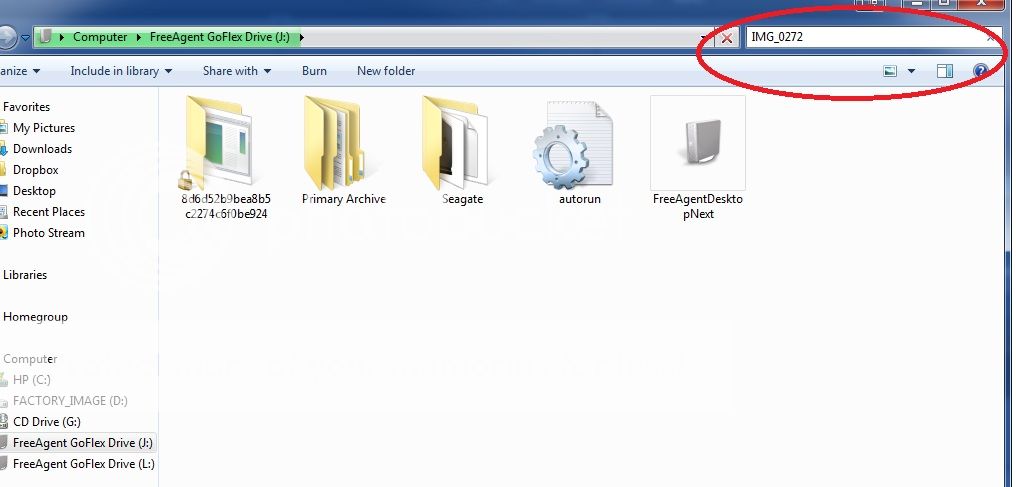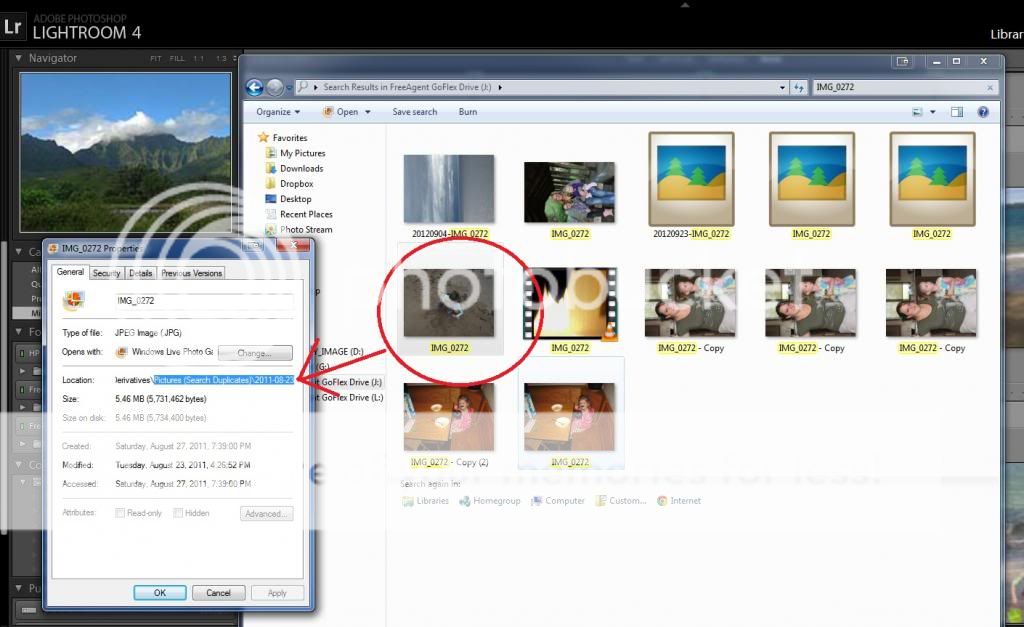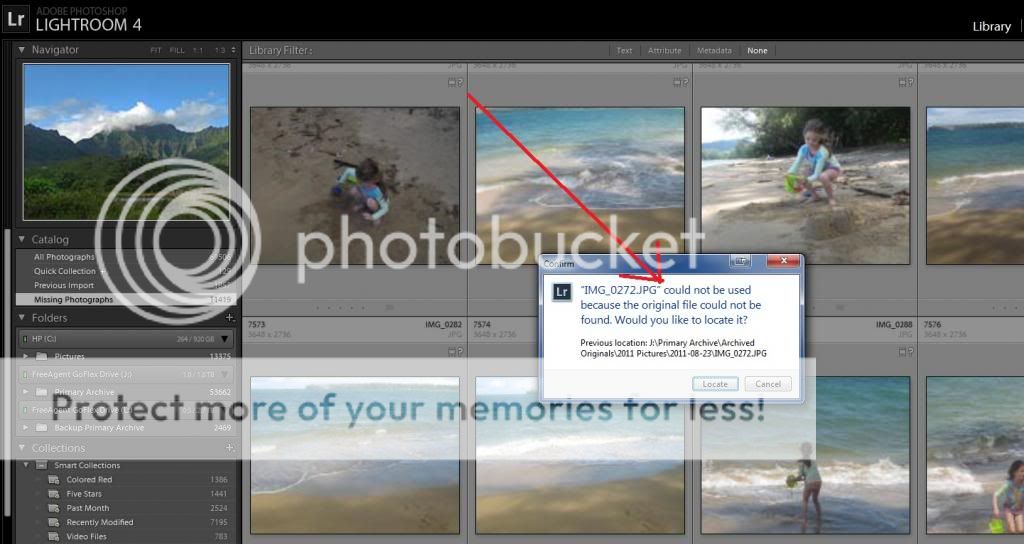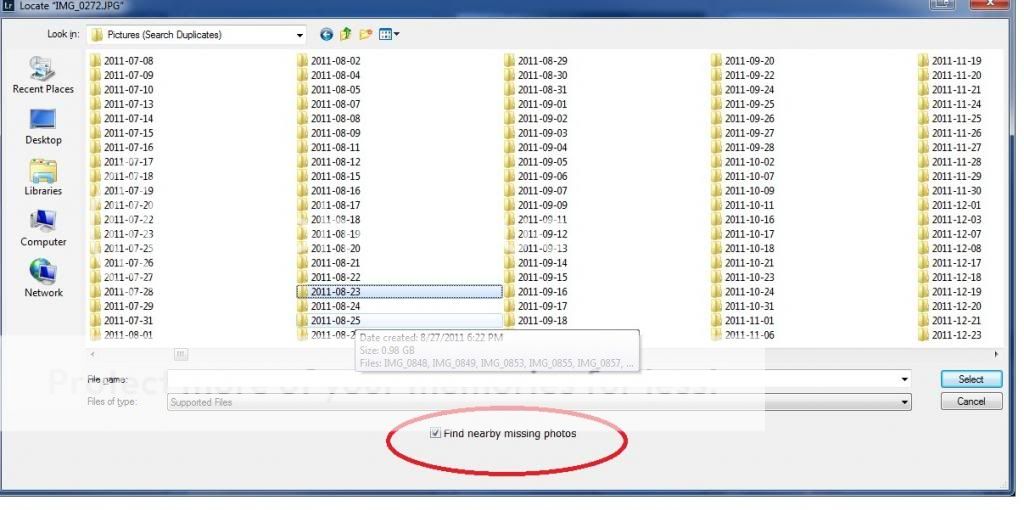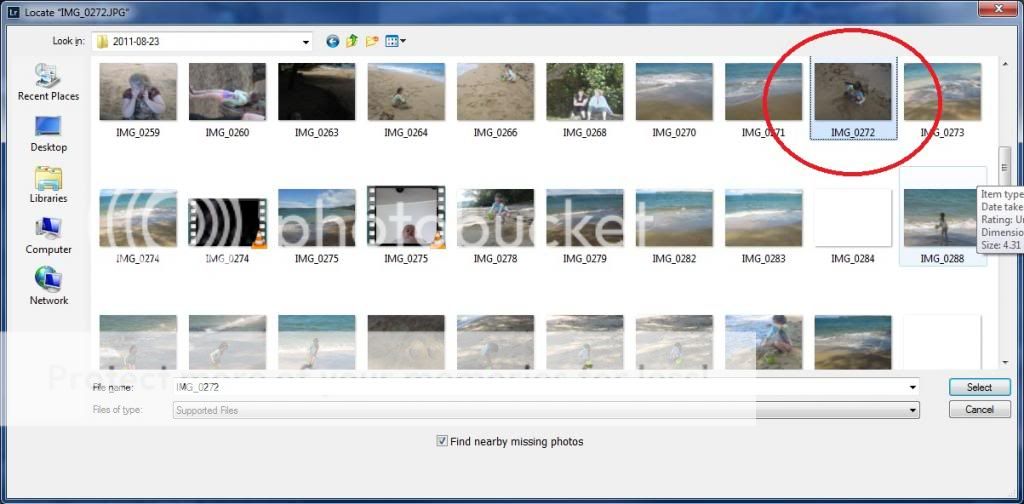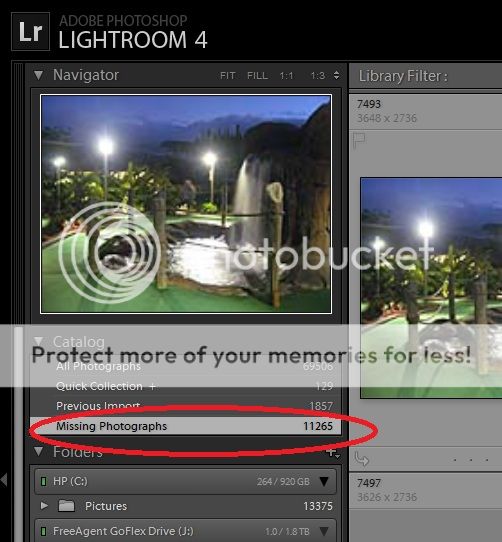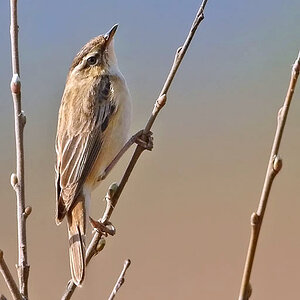- Joined
- Jul 14, 2011
- Messages
- 4,173
- Reaction score
- 2,551
- Can others edit my Photos
- Photos OK to edit
I've been doing some digital house cleaning lately. And, well... I cheated on Lightroom.
I ran a duplicate image finder to get rid of some clones hogging up hard drive space. I deleted some duplicates. Some of those duplicates were the file Lightroom referenced. Lightroom doesn't like it when you move files around behind it's back.
Anyway, long story short: The files all still exist on the drive... They are just buried in a mess of sub-directories. And Lightroom doesn't know where 10,000 of them are.
FML.
Thoughts on how to automate lining them back up? Or am I stuck locating one file at a time?
On a system level, should I get rid of the tangled mess of all the folders and sub-folders, basically just flatten things out into a few major folders with a ton of files?
I ran a duplicate image finder to get rid of some clones hogging up hard drive space. I deleted some duplicates. Some of those duplicates were the file Lightroom referenced. Lightroom doesn't like it when you move files around behind it's back.
Anyway, long story short: The files all still exist on the drive... They are just buried in a mess of sub-directories. And Lightroom doesn't know where 10,000 of them are.

FML.
Thoughts on how to automate lining them back up? Or am I stuck locating one file at a time?
On a system level, should I get rid of the tangled mess of all the folders and sub-folders, basically just flatten things out into a few major folders with a ton of files?