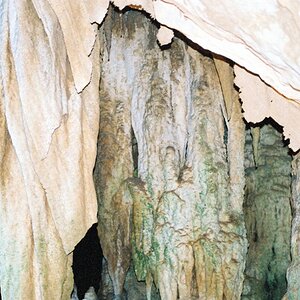Vautrin
No longer a newbie, moving up!
- Joined
- Jun 26, 2008
- Messages
- 927
- Reaction score
- 58
- Location
- It changes
- Website
- www.withoutamapphotography.com
- Can others edit my Photos
- Photos OK to edit
Hi,
I've made the mistake of buying a fabric background instead of paper or something thicker and heavier.
You can see the problem I have in the below photos:


In the image on the left, the model is well exposed... The problem is the background is distracting... It has this distracting texture (I should have ironed it) and it's not the really dark black I'd like.
The image on the right exposure is 3EV less. Great for the background. Not so great for the model.
What's the best way to combine the images, or alter the images so my background is true black, and my model is properly exposed?
(and btw, any c&c welcome!)
Thanks,
Dan
I've made the mistake of buying a fabric background instead of paper or something thicker and heavier.
You can see the problem I have in the below photos:


In the image on the left, the model is well exposed... The problem is the background is distracting... It has this distracting texture (I should have ironed it) and it's not the really dark black I'd like.
The image on the right exposure is 3EV less. Great for the background. Not so great for the model.
What's the best way to combine the images, or alter the images so my background is true black, and my model is properly exposed?
(and btw, any c&c welcome!)
Thanks,
Dan











![[No title]](/data/xfmg/thumbnail/32/32156-d6cfe2865ceed861a0633752a006ea20.jpg?1619735234)



![[No title]](/data/xfmg/thumbnail/32/32155-5dfb2c8aee58498ba1862d4f34389669.jpg?1619735234)

![[No title]](/data/xfmg/thumbnail/37/37518-fb05b52482bd05e84fb73316ba1a9c8f.jpg?1619738128)

![[No title]](/data/xfmg/thumbnail/38/38262-10a9668da9a2b36a92cddde57caf87bc.jpg?1619738547)