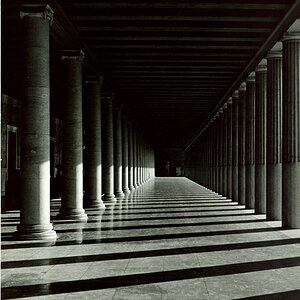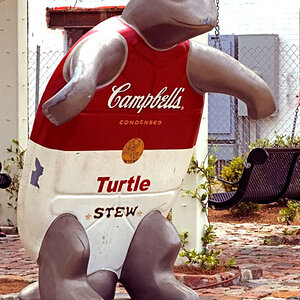Samriel
TPF Noob!
- Joined
- Nov 30, 2007
- Messages
- 325
- Reaction score
- 0
- Location
- Fukuoka, Japan
- Can others edit my Photos
- Photos NOT OK to edit
It's been a few months since I got into "serious" photography, and finally I decided to print some pictures. I own a Epson PM-A900 (I think it's called RX-700 outside Japan), and I though it might print pictures in a more or less decent quality. So I put in some nice gloss paper and started printing a sepia style print at 300dpi, A4 size. The quality of the print was quite good, but the colours were all wrong!
First I tried with "trial and error" for two hours with no real results, then I realized that something has to be written on the net. Seems the calibration is quite a technical process. Is there any simpler and not too time-consuming way to do it, or will I need to get into the details and spend a day calibrating? Any software to help with this or do it automatically?
If anybody could explain me the reason for the difference in colour and the basics of calibration, I'd be very thankful!
First I tried with "trial and error" for two hours with no real results, then I realized that something has to be written on the net. Seems the calibration is quite a technical process. Is there any simpler and not too time-consuming way to do it, or will I need to get into the details and spend a day calibrating? Any software to help with this or do it automatically?
If anybody could explain me the reason for the difference in colour and the basics of calibration, I'd be very thankful!



![[No title]](/data/xfmg/thumbnail/30/30884-b92cca2d3ad6f728825cf7e936e8cef6.jpg?1619734496)


![[No title]](/data/xfmg/thumbnail/30/30883-04222f7ae234efdf80dff6f96ddad16f.jpg?1619734495)
![[No title]](/data/xfmg/thumbnail/42/42020-6dbbc2fb244014aa89adfe2ccf067af7.jpg?1619739979)


![[No title]](/data/xfmg/thumbnail/39/39439-d0a6beaaf39993860b74ccbd81fdd122.jpg?1619739032)
![[No title]](/data/xfmg/thumbnail/42/42021-ffc326f5dc5b4c65ce53935e6e9e4338.jpg?1619739980)