Trigger
TPF Noob!
- Joined
- Sep 6, 2007
- Messages
- 86
- Reaction score
- 3
- Can others edit my Photos
- Photos OK to edit
Ok, so Ive decided to start shooting RAW. Up to now, Ive been quite competent at processing my JPGs (I use Photoshop CS6 and NIK dont have LR), and its all pretty straight forward with JPGs, but Im unclear as to what the proper workflow ought to be (with the software I have) with RAWs.
Do I simply open the RAW file(s) in CS6, do all basic adjustments there, and then use NIK for any extra manipulations? Do I bring a RAW file into NIK, or a JPG saved from the PS RAW? If someone could spell it out in a clear, step by step procedure, that would be greatly appreciated.
Do I simply open the RAW file(s) in CS6, do all basic adjustments there, and then use NIK for any extra manipulations? Do I bring a RAW file into NIK, or a JPG saved from the PS RAW? If someone could spell it out in a clear, step by step procedure, that would be greatly appreciated.







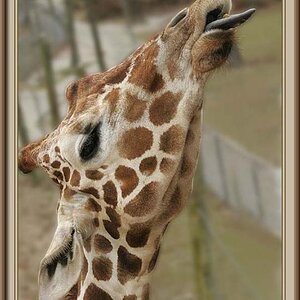


![[No title]](/data/xfmg/thumbnail/40/40414-0d191cae467ae156374e5d8744c94b85.jpg?1619739465)


