renkockwell
TPF Noob!
- Joined
- Jun 28, 2012
- Messages
- 17
- Reaction score
- 1
Ok i am trying to speed up my workflow as it is starting to get slow. I want to upgrade my macbook pro to a 256gb ssd and more ram. Currently i am using up about 300gbs which i don't mind shrinking everything to but my need for space is just gonna keep going higher and higher. I think it would just be stupid for me to fill up the internal drive especially a SSD with just pictures, i have an external drive but i use it as a backup while the pictures stay on my laptop.
1. I am wondering if lightroom4 or possibly another software (i guess i would switch if it meant much faster workflow) somehow allows for me to export everything to an external and while keeping thumbnails or jpegs of raw files on the SSD and while i do work take the file and put it in the ssd for quicker usage.
2. Or i am wondering if there is something that lets me throw all the files on the main internal drive, work on them and at the end of the day or even week archive them on the external, i would still like to be able to work on the external files as well.
I would buy another large external drive for backup or use my current internal for another backup so the pictures are never in one place at any time.
any suggestions? how do u get around this. Upgrading my laptop at the moment is out of the question, i have a budget of about $350 which allows for a SSD upgrade and Internal ram, and possibly another external drive.
1. I am wondering if lightroom4 or possibly another software (i guess i would switch if it meant much faster workflow) somehow allows for me to export everything to an external and while keeping thumbnails or jpegs of raw files on the SSD and while i do work take the file and put it in the ssd for quicker usage.
2. Or i am wondering if there is something that lets me throw all the files on the main internal drive, work on them and at the end of the day or even week archive them on the external, i would still like to be able to work on the external files as well.
I would buy another large external drive for backup or use my current internal for another backup so the pictures are never in one place at any time.
any suggestions? how do u get around this. Upgrading my laptop at the moment is out of the question, i have a budget of about $350 which allows for a SSD upgrade and Internal ram, and possibly another external drive.


![[No title]](/data/xfmg/thumbnail/39/39509-3c2c5856429b4b8ff3cf44cd3b2afa8c.jpg?1619739064)
![[No title]](/data/xfmg/thumbnail/30/30885-2764c7a15a288ed06f3903d3a2756832.jpg?1619734497)
![[No title]](/data/xfmg/thumbnail/41/41781-7dcfd2ee71d4a453b4ad9fb5c7e723f1.jpg?1619739890)





![[No title]](/data/xfmg/thumbnail/41/41778-1940e957c27e1919c300dfedbc32d1c3.jpg?1619739889)
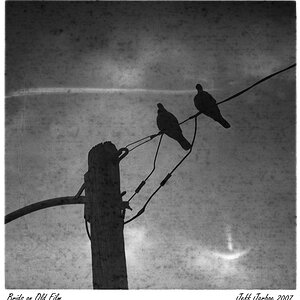
![[No title]](/data/xfmg/thumbnail/35/35664-428352d20c8015248f9625e246c3581c.jpg?1619737089)
![[No title]](/data/xfmg/thumbnail/41/41755-a922f39cc29ff8f6e66a197508bf99f3.jpg?1619739881)